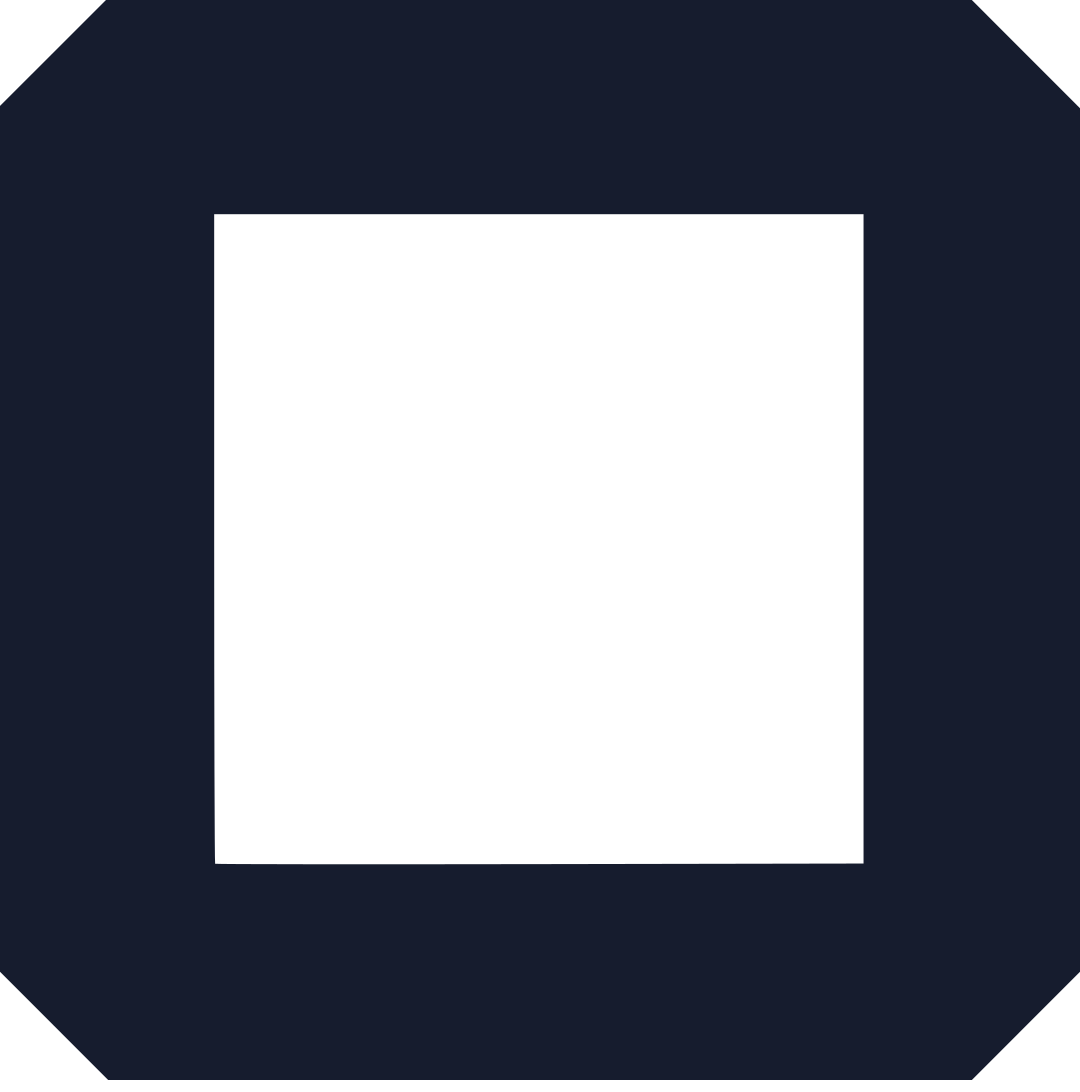When you first think of creating a website, you imagine a tiresome, mind-boggling process, right? Well, guess what? That does not have to be the case- at least not with websitebuilder.com
Websitebuilder.com, makes it easy for a basic-level user to design and publish their own website in no time. The intelligent builder does all the heavy lifting so you can swiftly create a professionally-looking site.
The best part is that you can try out the the free plan for starters to see how the platform works. It doesn’t get any better, does it?
Now let’s have a look at the simple process you’ll follow to create your website with websitebuilder.com:
Step 1: Websitebuilder.com: Choose your plan
Once you land on the websitebuilder.com homepage, you’ll immediately be met with the ‘create the perfect website in minutes’ prompting. Yes, starting out is as easy as clicking the button right below.
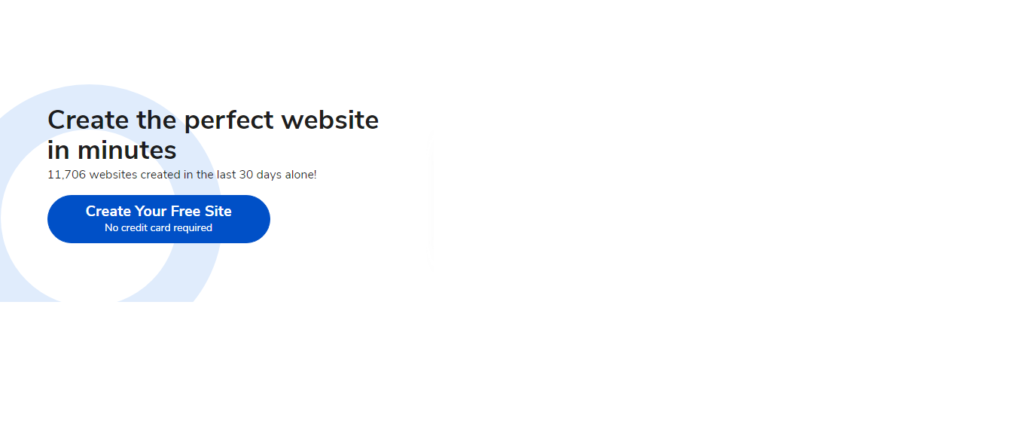
The button will lead you straight to the pricing page where you can select the best package/ plan for your needs. At this point, you do not need to give any credit card information. Websitebuilder.com has an absolutely free starter plan that you can try out before you decide to upgrade.
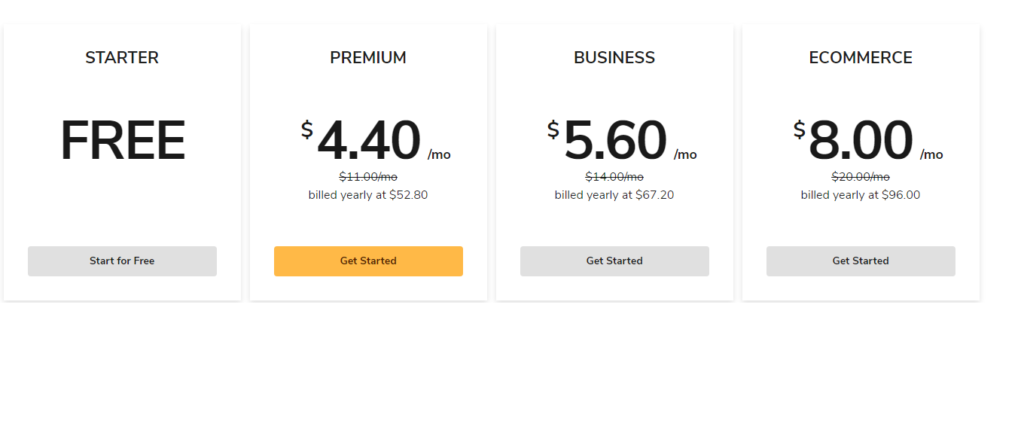
For just the starter plan, you get to enjoy the following features:
- Intelligent site builder
- Free hosting
- Unlimited storage
- Fast Website (CDN)
- Secure website (SSL)
- Free Unsplash images
- Unlimited contacts (email marketing)
- 2 email campaigns per month
- 100 unique emails per month
- Integrated contacts
- Basic visual analytics and campaign
- Online store (3 products max.)
- 24/7 chat and email support…and much more
If you wish to get advanced features, you can choose either of the other plans. For these upgrades, you’ll need to provide credit card information for payment soon as you click.
Step 2: Websitebuilder.com: Design your site
Once you select your plan, the next step will be to design your site. Here, you will be asked to;
- Describe your site, or in other words, select a category for your site
- Choose a title/header to be displayed on the website. Note: This is different from the domain
- Select a cover image for the site
- Select a font pair
- Choose your site colors
- Pick a navigation style

The intelligent builder chooses the right layout, pulls in beautiful images, and even starts your content based on the you infromation give. You don’t need to set everything perfectly yet; you can always edit later.
Step 3: Websitebuilder.com: Sign up
Before you can publish your site, you will need to create an account with websitebuilder.com. It’s as easy as giving your name and email then creating a password.
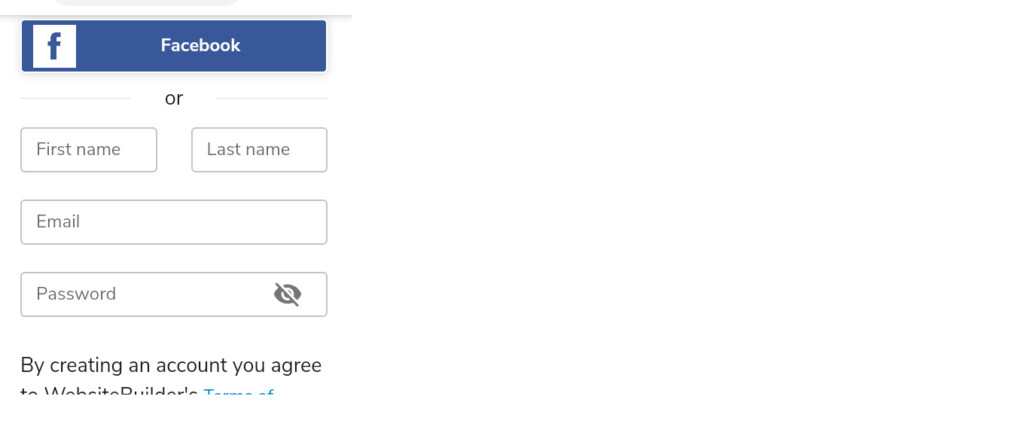
You will receive an email notifiation to verify and activate the account after this process.
Step 4: Publish it
The final step to creating your site is to publish the domain. After signing up, you can begin to manage the site, add themes, sections, and other pages to the site. However, the site is incomplete without publishing. Publishing allows for internet users to see your site online as they search your domain.

Click the ‘publish it’ button and voila! you’ll have your site up and ready. You can customize it to your needs at any point, adding more pages, changing themes e.t.c. You can also add an online store if yours is an ecommerce website. Websitebuilder.com allows you to have up to 3 products displayed on your page for a free plan!
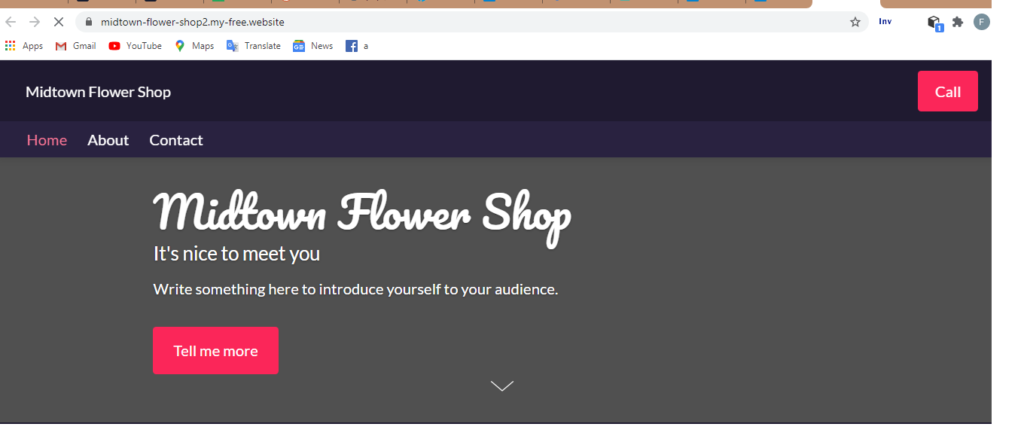
When using the starter package, you will also use a domain generated by websitebuilder.com. You can buy a domain or upgrade to a higher plan to get your own customized domain.
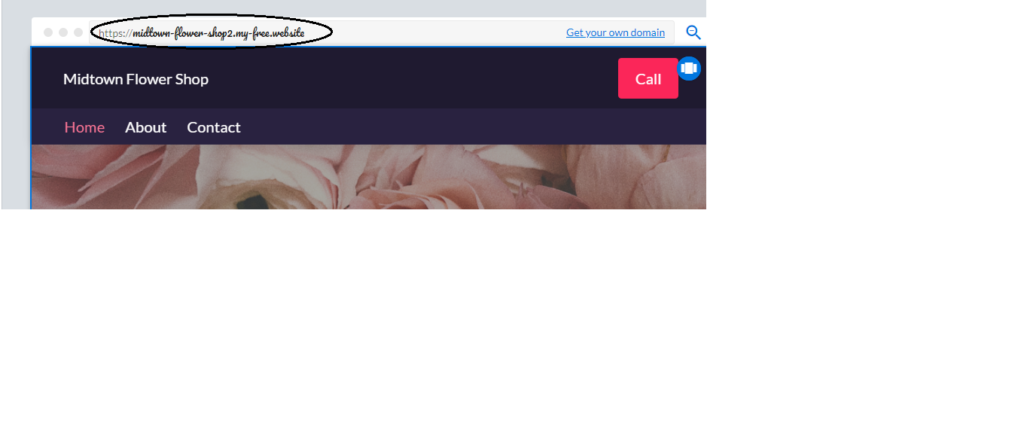
It’s really that simple. In case of any issues, get support from the websitebuilder.com team.
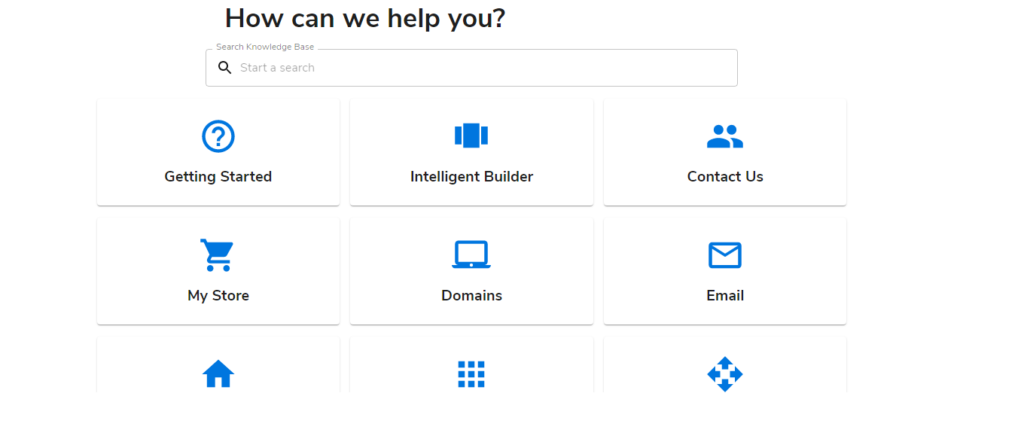
Frequently asked questions (FAQs)
- What is a website builder?
A website builder is a tool that allows for the construction of a website without any coding knowledge or skills. The platform typically features a drag-and-drop editor that you use to customize elements on a site’s pages.
2. How can I make my own website URL for free?
You can build a credible brand identity with a custom domain name. It is included for free in most premium plans. Websitebuilder.com for instance, has a free-domain-for-one-year feature in the premium, business and ecommerce packages.
3. Which is the best free website builder?
There are several website builders with free plans. Some of the best include Websitebuilder.com, Wix, Weebly, WordPress, and Strikingly.
Read also: