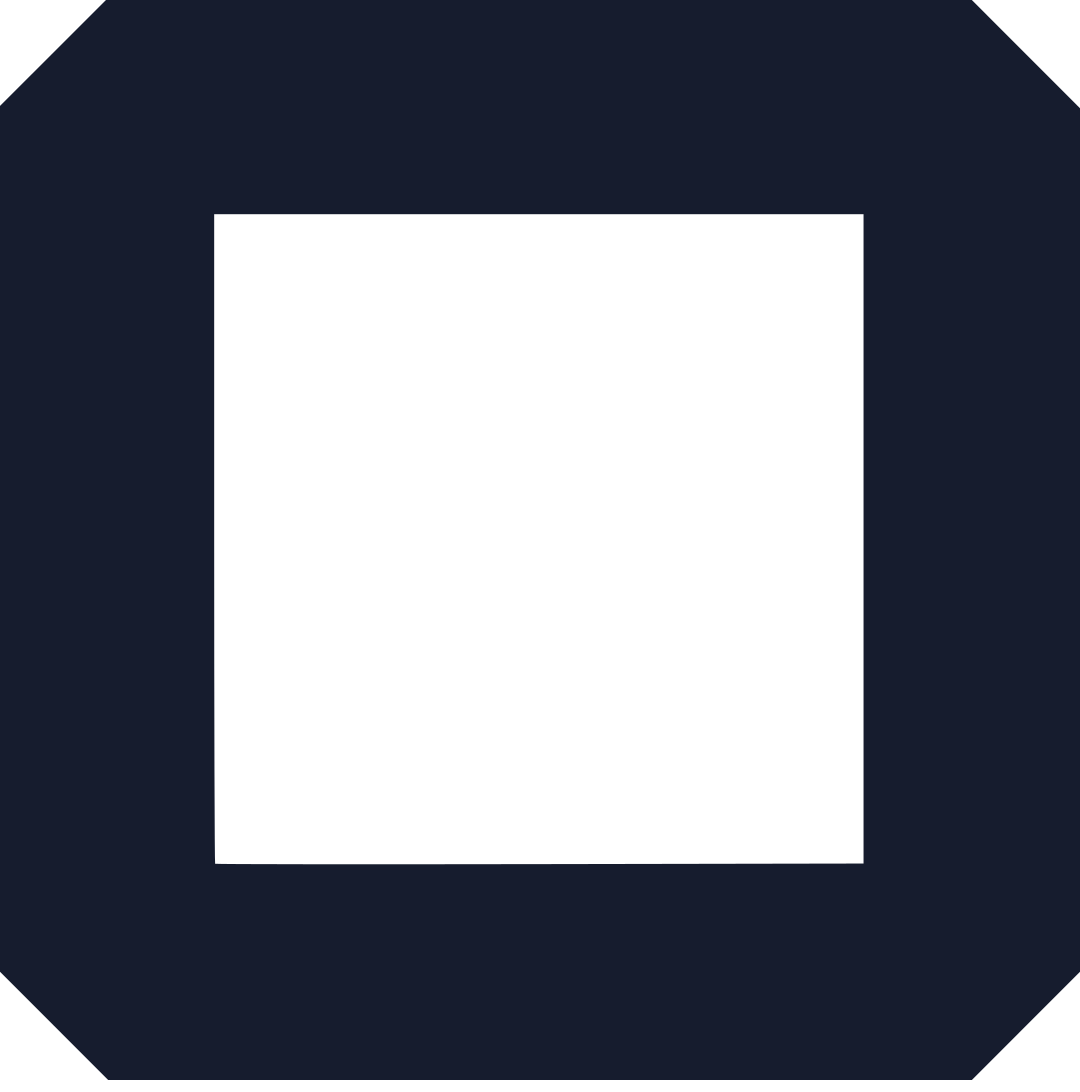Wix for landing pages? Is this the right idea? Can it work and how will it look like?
Well, buckle up because I’m taking you on a ‘hunting’ mission to build a functional landing page using Wix.com.
But first, what are we talking about?
A landing page can also be referred to as a ‘squeeze page.’
Why that? That will be clear in a minute.
The #1 goal of an LP is to drive conversion. That is to say, encourage the visitors to take a certain action, which could buy a product, sign up, or download a file.
Looking at it this way, it makes sense because any marketing campaign has a goal. For example, when launching a product, the goal may be to get beta testers, build a list, or drive sales.
Now, once you know what the goal is, it’s time to think of better ways of achieving it, and using a landing page is one of them.
How does a landing page work?
Here is how a landing page work:
You have a campaign running, and the goal is to build an email list so you can build a relationship and remarket later.
So what do you do?
Build an LP offering visitors something for free (freebie) in exchange for their email address and name (and any other information you may need to sell effectively).
And that is where the name ‘squeeze page’ came from. You are ‘squeezing’ information out of visitors. Funny!
Once the visitor visits (land) on the page, you have a few seconds to capture their attention and make them want what you are offering.
Here is the thing:
Not all of them will fall for your bait. Not all of the visitors will give you their information.
Why?
Well, there are several reasons why, and we will cover some of them as we go.
So, if you were to build such a page using Wix, what would it look like?
Time for us to get our hands ‘dirty’ by diving into the trenches and using Wix for landing pages.
Before that, I must warn you, it’s going to get technical. But don’t worry, I will simplify as much as I can.
Wix for landing pages: How to build Squeeze page (step by step guide)
To make this easy as it can be, we will be using the above example (building a landing page where we encourage people to give us their email and name in exchange for a freebie (a mini-course).
Remember, the bait can be anything:
- An e-book
- Free course (like one above)
- Audio file
- Infographic
In short, you can use anything the target audience will value. Here is an example:
Say you are selling an online course and want to build an email list.
There are two things you can do.
One, create a mini-course touching the basics of the main course (take care not to give away much information) and offer it for free.
Or, secondly, since this is essentially shopping online, why not create a discount coupon code, say 33% off code. Then ask the visitors to give you name and email in exchange for 33% OFF code.
The goal is to give away something valuable. Avoid things like TVs, iPhones, or any other electronics, unless they are related to your main offer (product).
Back to using Wix for landing pages.
Steps to create a landing page
The first thing you need to do is of course login to Wix.
Go to https://www.wix.com/ and click on the Sign In button on the top right corner.
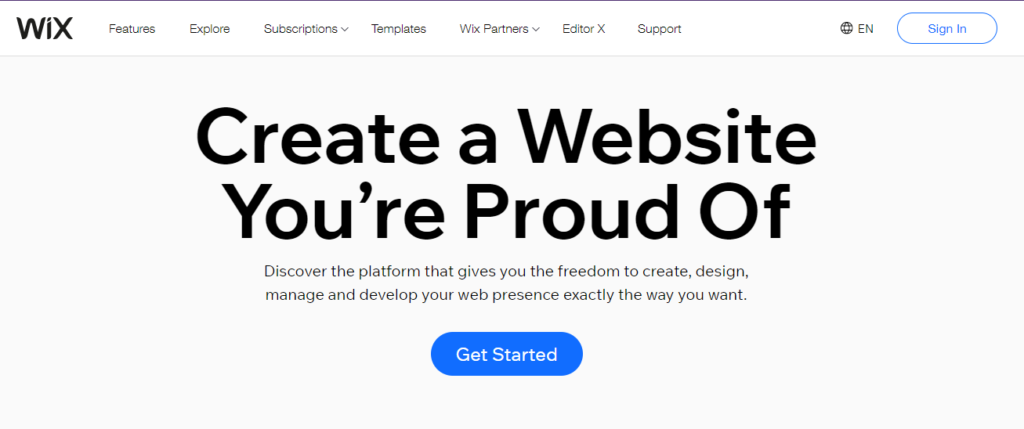
That will bring you to a window like the one below
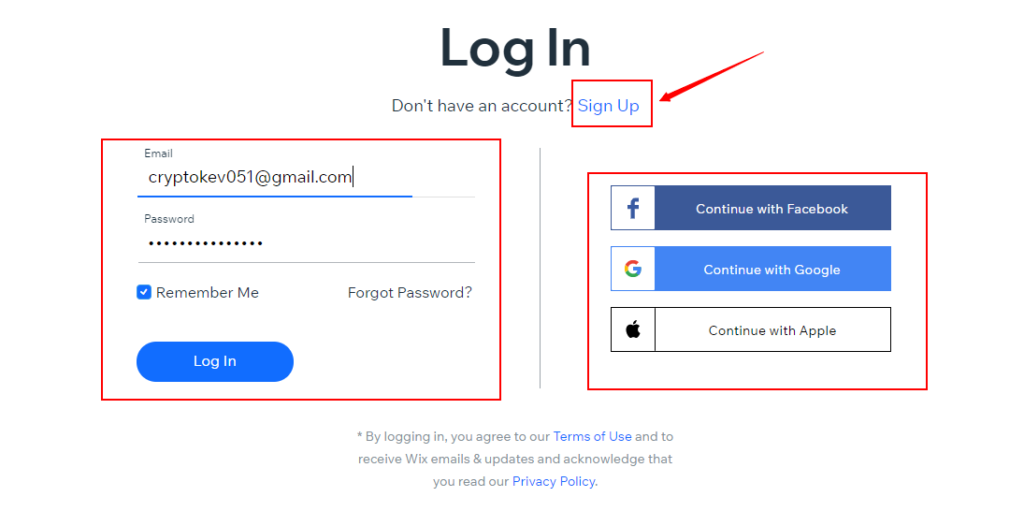
If you already have an account, log in directly. But if you are new, click on the Sign-Up button (see the arrow). You’ll be asked for an email address and password. Confirm the email and you are done.
Once logged in, this is what you going to see:
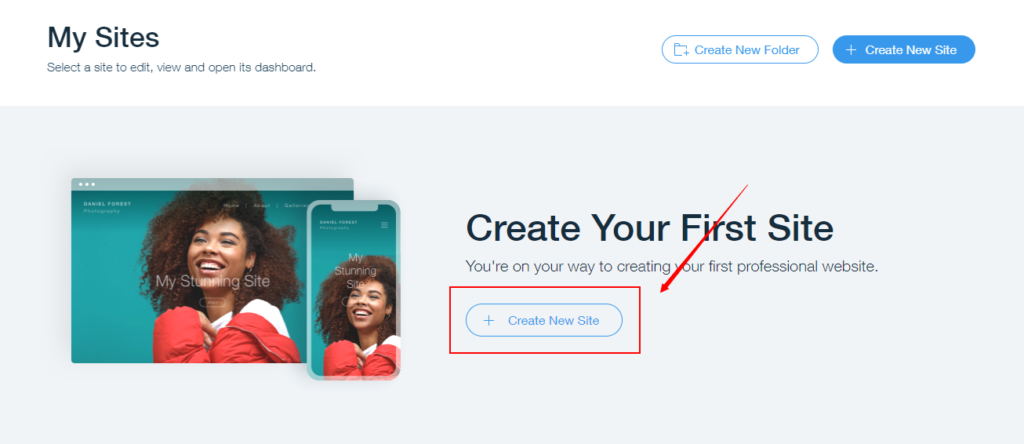
Click on Create New Site.
Next, choose the category you want. For this example, I will use the business category.
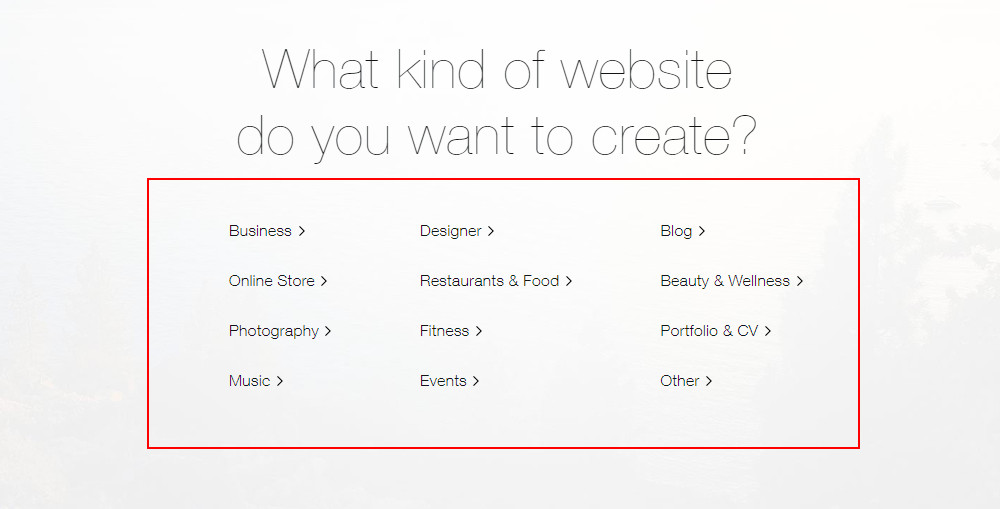
So, let’s go ahead and click on the Business category.
What you will see will be a collection of templates under the category you chose.
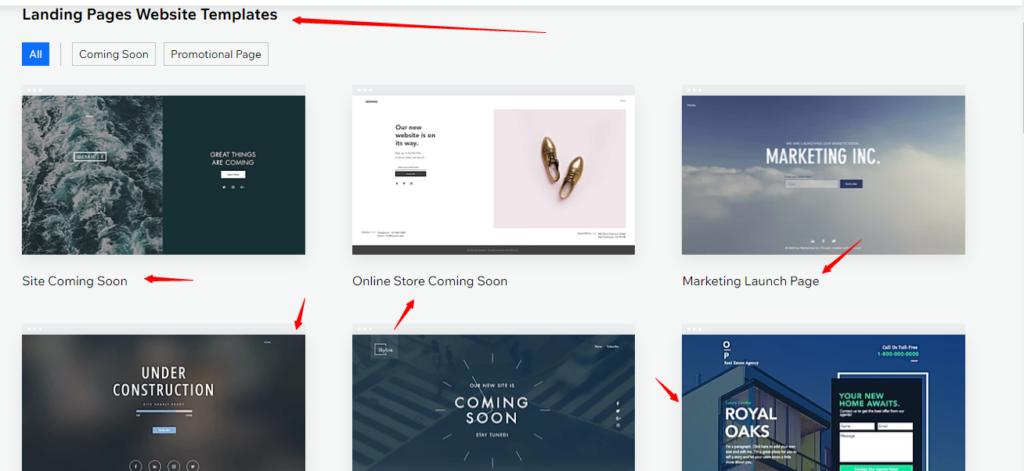
But remember what we are looking for? Wix for landing pages, that’s right.
So, look for a search box on the top right corner.
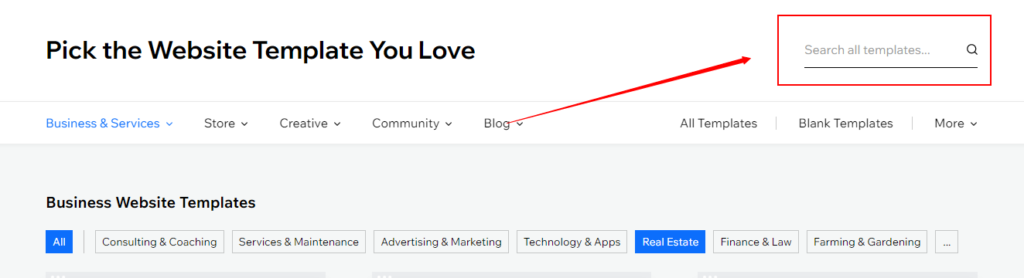
With this feature, we can search exactly what we want. So, let’s go ahead and type ‘landing page’ and see what happens
This is what happens:
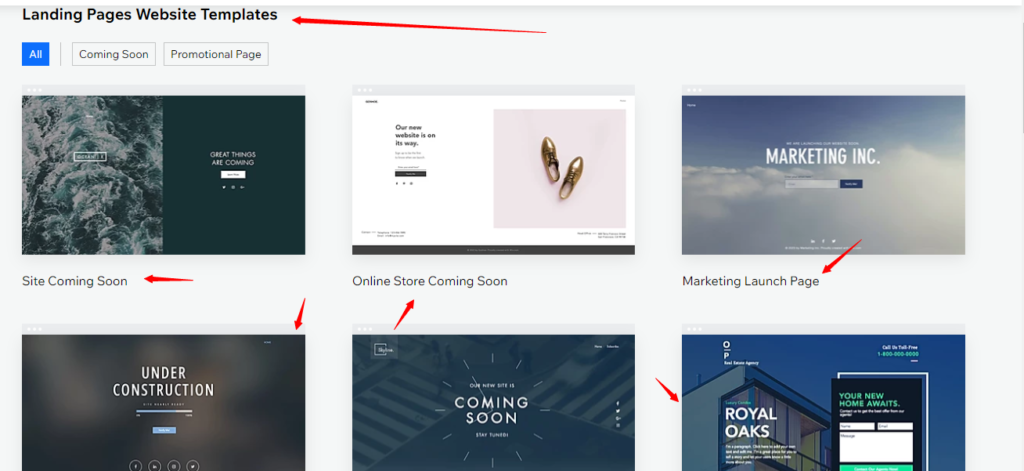
As you can see, it’s a whole list of landing page templates. All we have to do now is select one we like and start editing.
Now, here is a secret of choosing templates:
Choose something close to what you are offering or close to the objective of the landing page. If you can do that, it means less editing.
Wix for landing pages: editing templates.
So, I picked this one here:
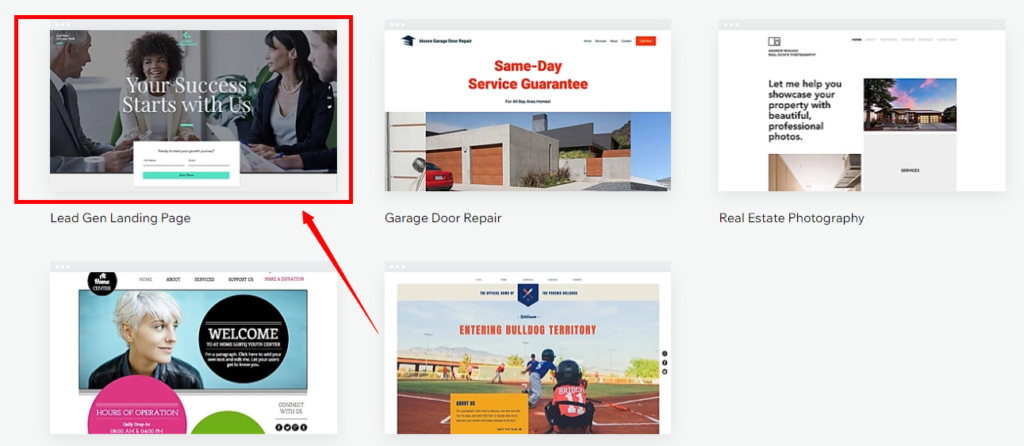
It’s a lead gen landing page, which is next to our objective of generating leads.
Here comes the ‘dirty’ part; editing.
We have to change a few things, add some images and the like.
To do that, hover on the template you like and you will see two buttons.
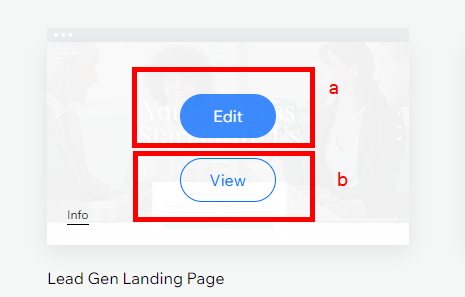
- Edit – allows you to start editing the template
- View – here gives you a chance to preview the template before you start editing
Click edit.
One more thing:
Remember we mentioned earlier that this is going to be as simple as it can be?
Well, this is it.
While this is using Wix for landing pages, I will not be delving deep into the Wix editor and what all of its tools do.
But, since they are essential to this guide, we have an article taking you through exactly that.
I suggest you go through it first before we proceed because it is easy to get lost with all the buttons. Familiarize yourself first with the Wix dashboard and editing tools, then come back here.
As such, I will only be editing the ‘email and name’ box.
This what it looks like now:
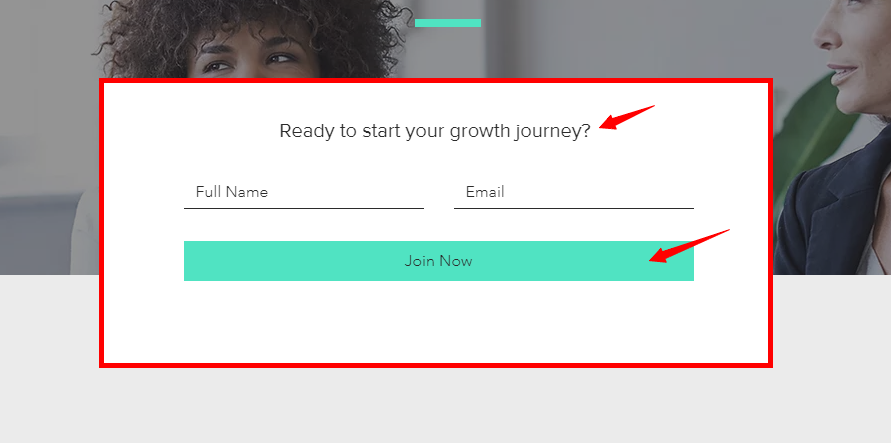
We will change the title and the call to action (CTA) button.
Changing form content
To edit the title, click on it and tools will load.
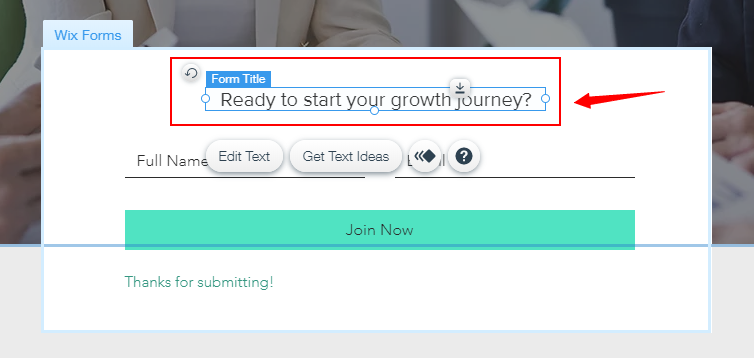
Use it to change the title.
To change the button, click on it and tools will load up as well.
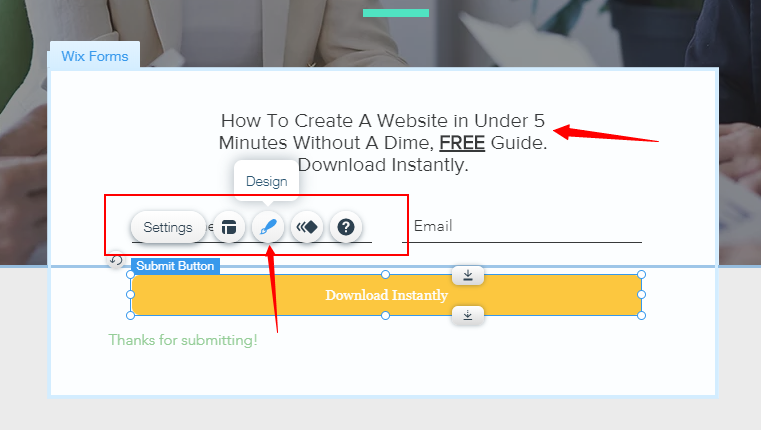
As you can see, I changed the title of the form, the CTA message, and the background color.
To do the latter, click on the button, and then ‘brush’ icon (see the screenshot). Actually, there is no limit on what you can do, only your imagination.
Once the design work is done, time to preview and see what you’ve been doing.
To do that, click on the preview button at the top-right corner.
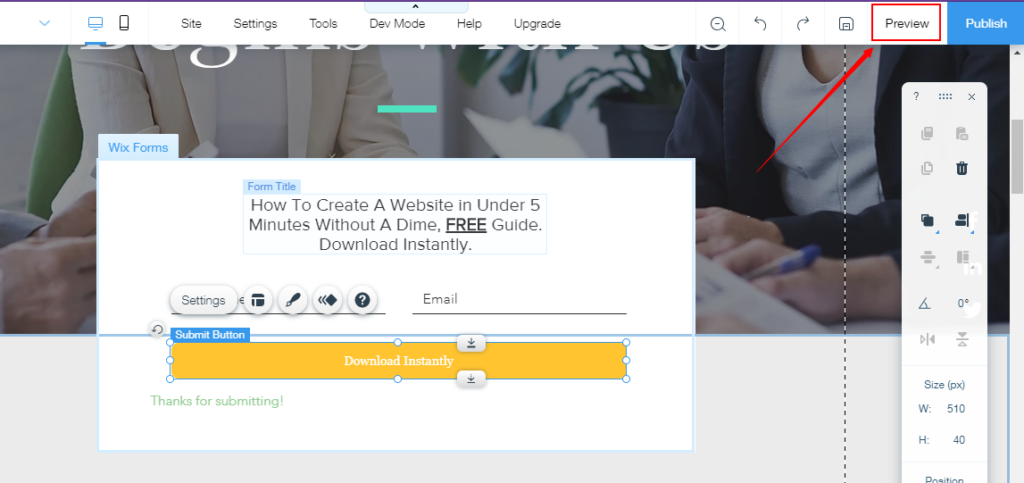
Gives you a chance to see what your page will look once it’s live.
This is what our form final looks
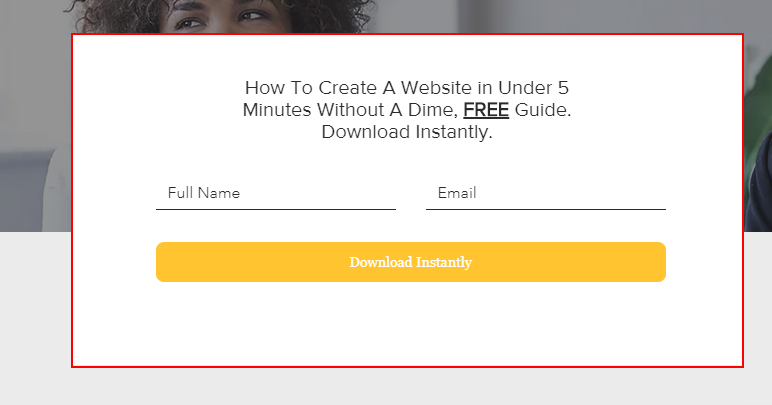
Pretty, right? I agree Wix for landing pages doesn’t look bad after all.
If you are happy with what you see, go ahead and publish.
Wix for landing pages summary
To create a landing page using Wix, follow these steps
- First, go ahead and select a landing page template
- Name the landing page for an easy time later on when you have tens of pages.
- Start adding your unique content (editing)
- Don’t forget high-quality images. One more thing: they should be related to your objective
- Choose a relevant domain name (connect domain) where will your landing page live?
- Double-check the links and CTAs to make sure they are working right
- Add meta description and SEO title (for SEO purposes).
- Done? Publish!
Congratulations! You have a Wix landing page. Now it’s time to generate leads and start making money.
Not so fast!
How do you know if you got it right?
Simple!
What does a perfect landing page look like? Qualities of a good landing page
While I’m yet to see a ‘perfect’ LP, (whatever that means), I will reveal what a quality squeeze page should look like. Quality in the sense that it achieves its goal.
Remember earlier? We mentioned that not all of the LP visitors will take action. But a quality page should at least capture a considerable number of them.
The best landing page should:
- Have a clear goal
- Clear CTAs. And not multiple actions (one is enough, if it is download, let it be. Avoid chipping in other actions like Call, watch, etc.)
- Write a killer copy. Use enticing words that make readers stop, read, and take action. This is not a ticket to start offering false promises. Make sure you are promising what you can deliver.
- Using high-quality images that complement the offer. Avoid stock images, if possible, use original ones.
- Have a valuable offer. No one is going to fall for cheap crap.
Wix for landing pages: Final thoughts
Ask every marketer, they will tell you a landing page is the #1 asset you can ever have.
Think of it as an auto-pilot lead generator. All you need is to drive traffic to it and wait for the leads to pour in (assuming you created quality page).
Frequently asked Questions
#1. Is Wix good for landing pages?
Yes, the Wix builder is the best tool you can ever lay your hands on for building landing pages. With it, you can build quality pages that drive real results with high conversion rates. Actually, what makes an LP ‘good’ or ‘bad’ is its conversion rate. If it can get the job done well, it is good. And Wix has everything you need to create a good landing page.
#2. How do I add a landing page to Wix?
Here is how to add a landing page to Wix:
- select a landing page template
- Give a name to the page.
- Start editing
- Add high-quality images
- Connect a domain
- Double-check the links and CTAs to make sure they are working right
- Add meta description and SEO title (for SEO purposes).
- Publish!
That is how to add a landing page to the Wix builder.