Wondering how to create a website for free?
Do you lack the budget to purchase a domain and hosting?
Do you also lack the adequate design skills required to code a website from the ground up?
You are in the right place.
This article will teach you the exact steps you can take now and have a fully functional website in under ten minutes.
Sounds fictional?
Well, not really.
See, in like ten years ago, if you needed a website, you’d have to be willing to part with thousands of dollars.
In fact, according to WebFX.com, the average cost of web design stands at around $1K and $100K!
How?
The costs are largely influenced by several factors including your website’s style, size, and additional functionality features.
This means one thing:
If you are looking to create an advanced and fully functional website like an eCommerce website, better be having deep pockets because it can get messy so fast.
Lucky for you, it doesn’t have to be like that, thanks to website builders.
What is a website builder?
A website builder is a tool, platform, or program you can use to put together a website without the need for coding.
With such a tool, you can accomplish a lot of design work even if you do not have any computer coding knowledge.
How does a website builder work?
To create a site using a website builder, you first need to pick a template.
A website template is a pre-made website with everything you need to design a functional website.
Essentially, it comes with dummy content including texts, links, and images.
Your job is to customize this template to achieve the design look and feel you want.
For that to happen, you have to actually edit the template.
Introducing OLITT
OLITT is a free website builder.
It helps you create any of the following websites for free;
- Personal website such as photographer portfolio site
- Business sites such as agency websites
- Online stores. Here is an article on how to create a free eCommerce website.
How does it work?
As promised, I will show you how to create a website for free.
Follow these simple steps;
Go to https://www.olitt.com/
And click on Get Started.
Your next step is to pick an appropriate website template.
As mentioned earlier, a website template is a pre-designed website ready for use.
Lucky for you, OLITT gives you access to over 200 designer-made templates, which means you can get the perfect template for your website.
Decide on a suitable category
OLITT has simplified the search process by grouping them into categories due to the number of templates available.
All you have to do now is pick an appropriate category suiting your type of website.
For example;
If you are interested in building a personal website, you will find suitable templates under the Creative category.
The same applies to anyone looking to create an agency website, your templates are under the Agency category.
Back to our tutorial on how to create a website for free;
In this tutorial, we will be creating a portfolio website for a freelance photographer.
For this reason, the most suitable category is Creative.
Go through the templates and pick the one you like.
Hover on the template and click on Create from.
Create an account
The next step is to create an account.
Click on Create Account.
Here, you have three options;
- Use an email and pick password
- or Use your Google Account (Gmail) or
- Use your Apple Account
Choose one to proceed.
Start editing
This is the first window you will see;
- Click here to visit your website
- Use this button to connect a custom domain (more on this later).
However, you can still access these features later on, for now, let us get into editing.
Let’s first understand the platform, buttons, and what they do.
Tools #1
- Home button – click here to access your OLITT dashboard
- Desktop preview
- Tablet preview
- Mobile preview
Tools #2
- Use this button to view components
- Preview button
- Enter the fullscreen
- Undo changes
- Redo changes
- Clear the canvas
- Visit the website
- Toggle the newsletter
- Unpublish button
- Auto-save on. Toggle to turn it off.
Tools #3.
- Use it to open style manager
- Open settings
- Open layer manager
- Use it to open blocks
With that covered, let’s look at customizing the template.
How to change texts
To change any text, double click on the text block and highlight the entire text (Ctrl + A).
Then start typing to change the existing text.
Next, changing images.
How to change images
To change an image, double click on the block.
Click on Upload Images and select the image from your computer.
Click on Upload file.
Once done uploading, click on the image to add to the canvas.
Alternatively, OLITT allows you to get files from;
- Camera or
- Screencast
How to add a block
OLITT comes with several blocks including links, buttons, texts, images, social media buttons, among others.
To access the blocks, click on the Block button as shown below
Then scroll down to view all the available blocks.
For example;
If you wish to add a text field, look for the text block, drag and drop it anywhere you want on the canvas.
Do the same to any other block you’d wish to add to your website.
And that is how to create a website for free.
What happens after creating a website?
Your next step is to visit the site and admire your design genius.
After that, you may decide to connect a custom domain to your site.
Here is how to do that.
How to connect a custom domain to your free website
Before that, here is what you need to know;
OLITT gives you a free domain (subdomain).
This means that you can start promoting your new website with or without a custom domain.
But if you want to have a full brandable website, you may consider connecting a custom domain.
To do that, you have two options;
- Transfer an existing domain to OLITT by changing nameservers or
- Buy a brand new domain on OLITT at insanely lower prices. Here is a guide on how to do that.
To access all that, first go to your OLITT dashboard by clicking on the Home button.
Click on the three dots next to your website.
And choose Connect Domain.
This is what you will see;
Again, to buy a domain, follow this guide.
To connect an existing domain, click on the second option labeled Connect an existing domain.
Input the domain on the spaces and hit connect.
You will then get instructions on how to transfer the domain to OLITT (by changing the nameservers to OLITT’s).
How to improve the functionality of your free website
To have a fully functional website, you need to connect your site to a variety of tools.
For example;
To assess how your free website is performing, you need access to its analytics.
A good tool to accomplish that is Google Analytics.
And here is how to connect Google Analytics to your free website.
Go to your OLITT dashboard and click on the three dots.
Select Plugins to access a list of integrations supported by OLITT free website builder.
From the list, click on expand next to Google Analytics.
Log into your Google Analytics account and copy the tracking code.
Paste the code on the spaces as shown below.
Finally, click Connect to complete the integration.
Google typically takes at least 48 hours to collect data on your website.
After some time, you will start seeing reports on your analytics dashboard.
Follow the same procedure when adding other tools such as;
- TawkTo
- Hotjar heatmaps
- Google Tag Manager
- Mailchimp Subscribe Form
- Mailchimp Contact Us Form among others.
Before we conclude this how to create a website for a free guide, there is one more thing.
Why OLITT a free website builder?
OLITT is available for free, which means you don’t need any budget to take your business online and start making money.
Besides that, OLITT gives you access to;
- The free global DNS system supports all the popular domain records.
- Fast-loading pages, thanks to OLITT’s in-built CDN network with over 42 PoPs.
- Get a free SSL certificate to secure your website and boost your chances of ranking higher on Google.
These and many more benefits await you.
What are you waiting for?
Get started here now, no credit card is required.
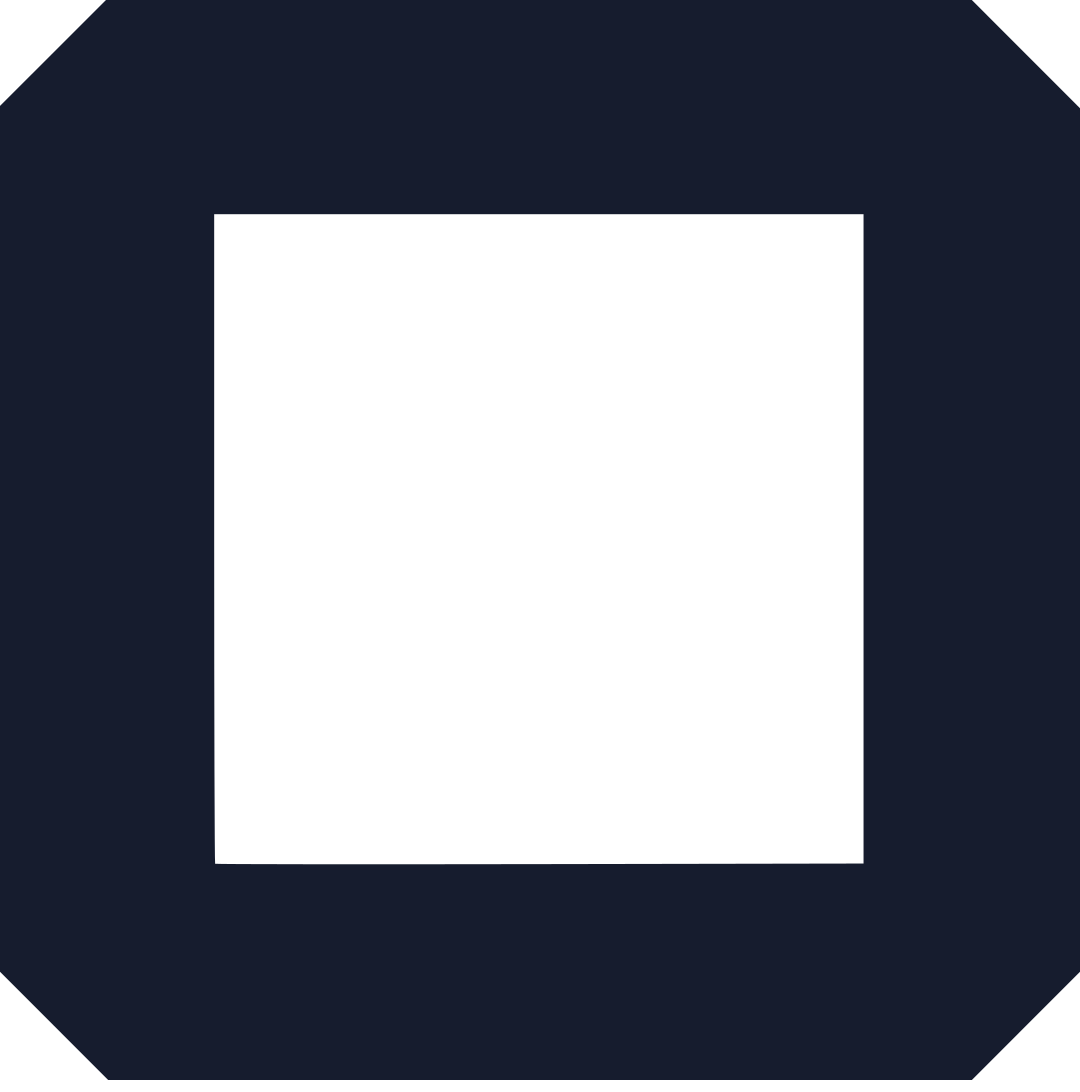

Why is it that your instructions included on this page are simple but what I see when I try to edit a page is nothing like your instructions ?
Also there is no one available on chat why ?
I will gladly send you a screen shot of what I am seeing if you email me.
Designing a website for built inn cupboards
Kitchens
Bedrooms
Bathrooms
Custom furniture
Etc