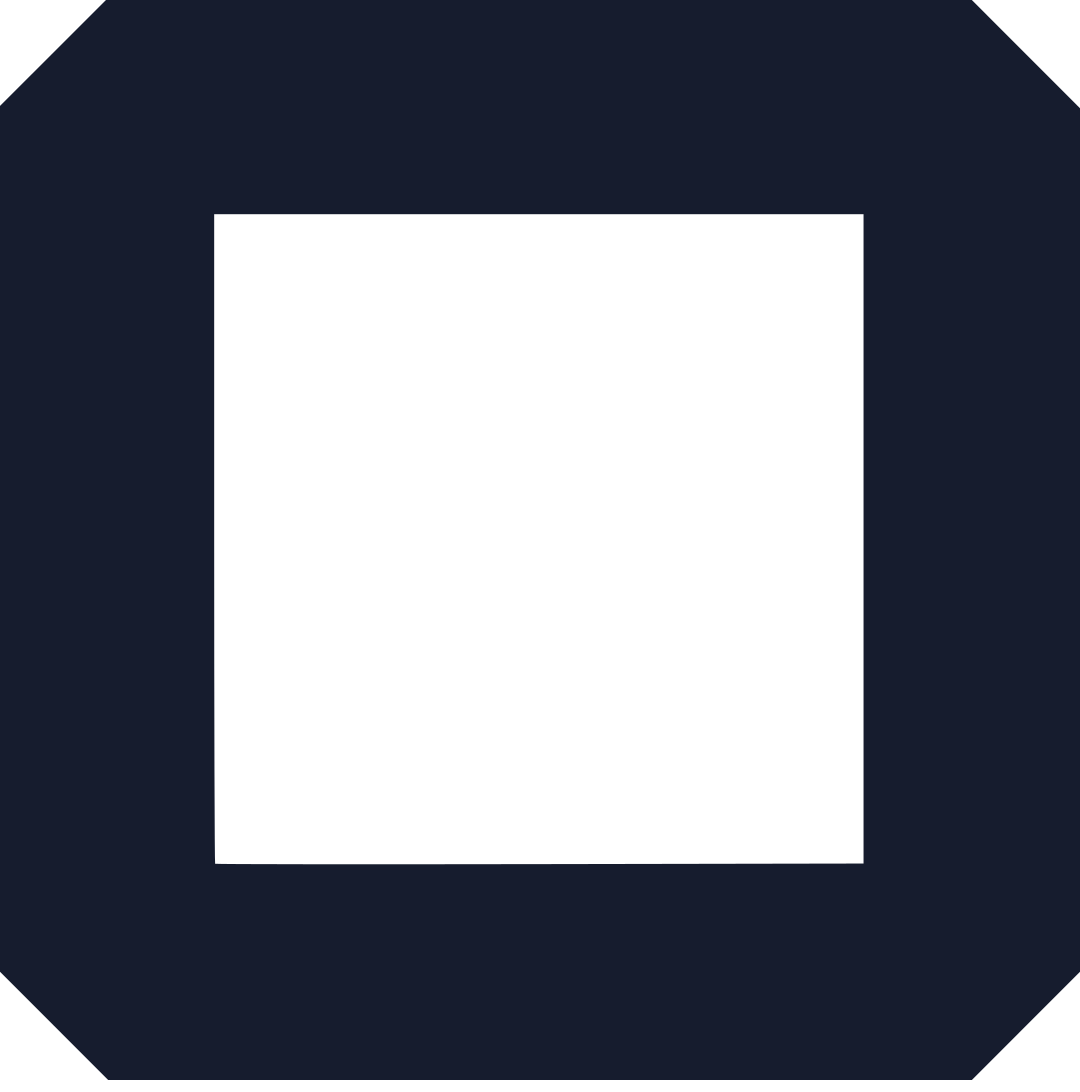This is the beginner’s guide to Google Analytics WordPress.
In fact, this is the same process I use to obtain valuable data on how my blogs are performing and what I can do to improve.
You will how to link your wordpress website to your Google Analytics account.
Also, I will walk you through the GA’s dashboard.
Let’s get right into it, shall we?
What is Google Analytics?
Google Analytics (GA) is a free tool offered by Google that lets website owners measure how people use their sites.
It provides detailed statistics about visitors’ behavior on each page so site owners know what works well with users and what doesn’t work as well.
GA also makes it possible to see how people found a website, what search terms they used, and the geographic location of their IP address.
How to link Google Analytics to wordpress blog
There are two ways to collect your site’s analytics.
- Installing the GA code manually to every page of your website
- Using tools to add the tracking code
The first option is tedious and requires someone with technical skills for it to work.
While the second option is the most recommended way to track traffic on your website.
And that is what you are going to learn today.
The tool you will need is a wordpress plugin.
There are several plugins that allow you to add tracking code to your website automatically.
Some of them include;
- MonsterInsights – 3+ Million Active Installations
- ExactMetrics – 1+ Million Active Installations
- Google Analytics
- WP Statistics – 600,000+ Active Installations
And many more.
In this Google Analytics wordpress tutorial, we are going to use MonsterInsights.
It is one of the best analytics plugins for wordpress websites.
With it, you can easily install Google Analytics in WordPress.
Additionally, MonsterInsights gives you access to helpful reports directly in your WordPress dashboard.
Before you install this plugin, you need to create an account on Google Analytics.
How to create a Google Analytics account
1). Create or sign in to your Analytics account:
Go to google.com/analytics
To create an account, click Start for free.
And then sign in with your Gmail account.
To sign in to your account, Click Sign in to Analytics.
Click on start Measuring.
a). Account Set up
This is where you set up your Analytics account.
Provide the name of your account (preferably the name of your website or business).
Under Account Data Sharing Settings, leave everything as is.
b). Set up a property in your Analytics account
A property represents your website or app and is the collection point in Analytics for the data from your site or app.
Give a name to your property, choose the reporting time zone and currency.
Click on show advanced options.
Turn on the Universal Analytics property, provide your website domain and choose ‘Create a Universal property only.’
Click next.
c). About your business
- Choose your industry
- Business size
- How do you intend to use Google Analytics with your business? (Tick all that apply)
Finish by clicking on Create.
Here is your tracking ID.
Once you have a Google Analytics account, it is time to install MonsterInsights.
How to install MonsterInsights
To install the MonsterInsights plugin, head over to your wordpress dashboard, click on plugins>>add new.
This will take you to the wordpress plugins repository.
On the search box, type ‘MonsterInsights.’
Click on Install Now.
Once the plugin is installed, click on activate.
The next step is setting up the plugin.
To do that, you need to launch the setup wizard.
1). Choose website category
What type of website are you creating?
- Business website
- Blog
- Online store
Choose one and continue.
2). Connect MonsterInsights to Google Analytics account
Sign in with the Gmail account you used to create a Google Analytics account.
And allow MonsterInsights access to your Analytics account.
The next step is to select the profile.
Look for the property name you added when creating an Analytics account.
After that, follow the prompts to finish the MonsterInsights setup.
Once successful, you should be able to see the following report on your wordpress dashboard.
And as your website start receiving traffic, you will start seeing numbers here.
Here is the thing;
MonsterInsights pulls data directly from your Google Analytics account.
But what they present to you is just that, numbers.
If you need to dig deeper and understand how users are interacting with your wordpress blog, you need to log into your GA account and go through their reports.
How to use Google Analytics on WordPress
Let us look at your Google Analytics account and see what you can get in there.
This is how your dashboard should look like.
When you scroll down, you will see even more report cards giving you;
- How do you acquire users
- How are your active users trending over time
- How well do you retain users
- When do your users visit
- Location of your users
- What pages do your users visit among other reports.
To your left sidebar, there these menus each containing more information about your website’s performance.
Let us look at each in brief.
a). Realtime
The Realtime Overview shows the top ten pages on which users are active from moment to moment.
It also shows you the source for the users on each page and the number of active users on each page.
Active users are those who have sent a hit to Analytics within the last five minutes.
b). Audience
This Google Analytics report provides insight into the characteristics of your users.
In this report, you can see the following;
- Active Users.
- Lifetime Value.
- Cohort Analysis.
- Audiences in Analytics.
- User Explorer.
- Demographics (Age, Gender)
- Interests (Affinity Categories, In-Market Segments, Other Categories)
- Geo (Language, Location)
For example;
With the Geo report, you can understand where your users come from. This way, you can create content geared towards tackling real problems they are facing wherever they are.
c). Acquisition
The Acquisition Reporting section of Google Analytics helps you understand how users found your wordpress website.
As you go deeper into this report, you get to learn more about your traffic:
- Where they came from (direct, referral, or organic)
- Engagement metrics such as bounce rates, page views per session, and average time per session).
- Conversion rates (if you have eCommerce goals set up).
d). Behavior
This report gives you an idea of what people do on your wordpress website.
And the primary metrics you should look into here include pageviews, exit pages, and bounce rates.
By understanding where users exit your website, you can implement strategies on those pages to encourage them to stick around.
e). Conversions
Conversion is another important report on the Google Analytics wordpress site.
It helps you understand how many users are completing some of the tasks you have set.
For this report to work, you must first set it up.
For example;
You can create an email sign-up form and use Google Analytics to track its performance.
This can be done by setting up goals under the conversions menu.
Why is Google Analytics such a great tool for marketing insights?
First, it can generate information about your visitors, and what they did on your site. You’ll understand how many people visit every day or the point when certain pages stop being visited, like after purchasing something from you.
Secondly, You get free dashboards with all of this data in one place so you don’t have to spend much time looking through different reports to find it all. It’s also easy enough that anyone who visits your website can use it, not just a technology expert
Thirdly, you can save data to see how your website changes over time. If you have an email list, for example, and want to measure the success of your marketing campaigns, Google Analytics has the tools to help you do that in one place.
Tips to using google analytics to improve your website:
a). Set up a google analytics account.
To do this, go to the admin section of your website and select add property.
You can also install the tracking code on most websites by inserting it in an HTML tag at the end of each document or page (this is done automatically if you use WordPress) by following the steps shown here.
b). Set up goals
Be sure to implement goals for any campaigns related to web pages that are not tracked as content pages.
Ecommerce sites will want sales goals readily available while lead generation sites may have landing page conversion goals.
c). Set custom alerts
Two of the most useful features for analyzing data are visualizations.
They provide interactive charts and graphs that let you visualize your site’s performance.
And custom alerts, which will notify you when a metric has crossed an important threshold.
d). Track ads
Google Analytics is not just for content pages.
It can also be used to track sources of traffic like PPC ads or other social media campaigns by installing the tracking code on those types of web pages.
In conclusion
That is all about the Google Analytics wordpress tutorial.
If you’re new to google analytics, it’s important that you take the time to learn how this powerful tool can help grow your business.