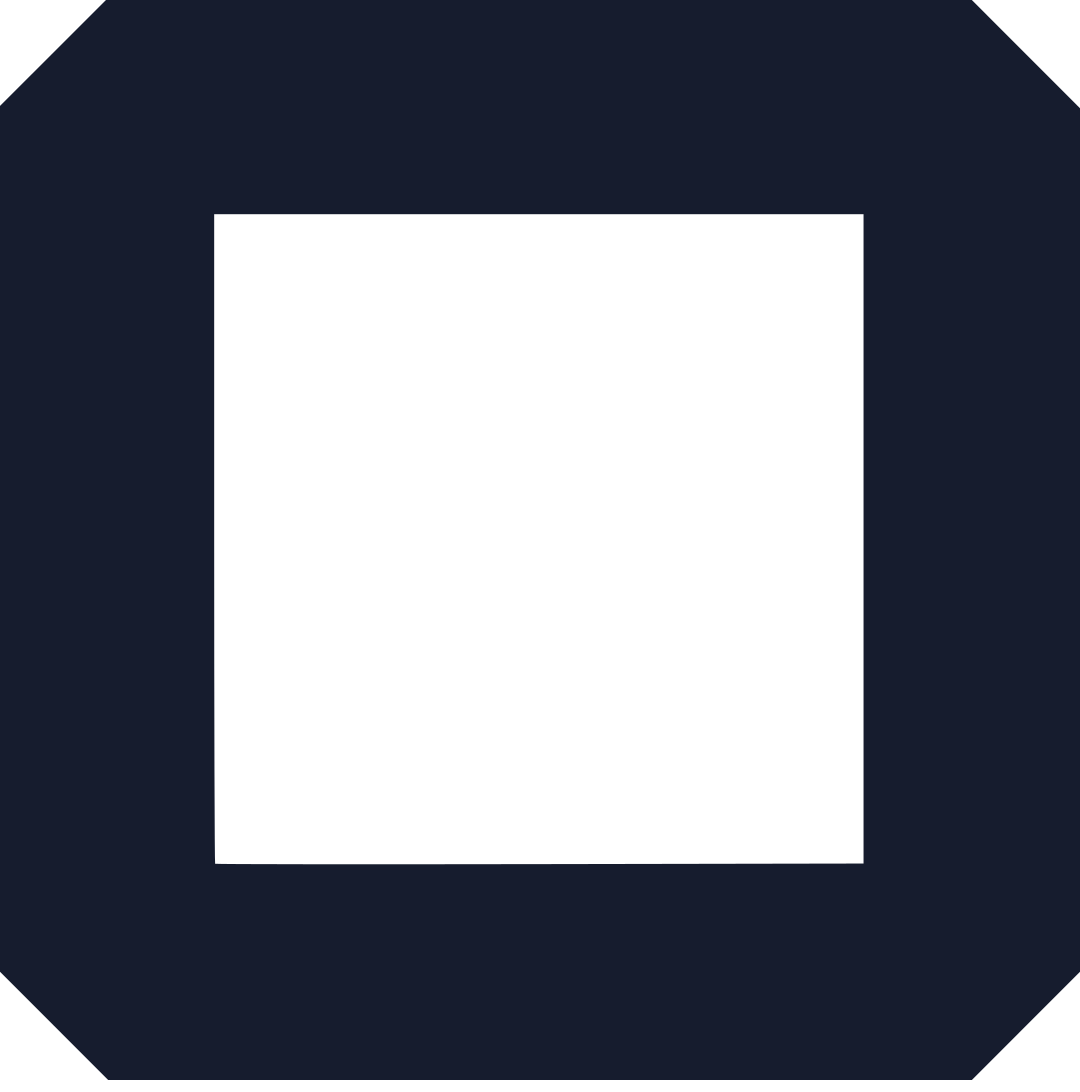Your domain name is a key part of your online store’s identity, helping customers find and trust your brand.
If you’re using Shopify, you might want to switch from the default myshopify.com URL to a custom domain that better reflects your business.
The process is generally straightforward, but it requires careful steps to avoid disruptions.
Below, we outline the key points and steps to change your Shopify domain name effectively.
Why Change Your Domain?
A custom domain can make your store more memorable, professional, and aligned with your brand. It may also support marketing efforts, indirectly aiding SEO.
Precautions
- Update all external links (social media, ads, etc.) to the new domain.
- Notify customers via email or social media to avoid confusion.
- Ensure SSL is active for security (Shopify provides free SSL).
For more details, check the Shopify Help Center.
How to Change Your Shopify Domain Name
Shopify makes it relatively simple to change your domain name, offering two main options: purchasing a new domain through Shopify or connecting an existing domain from another registrar.
Below, we detail both processes, including step-by-step instructions and key considerations.
Option 1: Buying a New Domain from Shopify
Purchasing a domain directly through Shopify is a convenient option, as it integrates seamlessly with your store. Here’s how to do it:
Log into Your Shopify Admin
Access your Shopify account and navigate to the admin dashboard.
Navigate to Domains
From the left-hand menu, click Settings, then select Domains.
Buy a New Domain
- Click Buy a new domain.
- Enter your desired domain name in the search bar (e.g., yourbrand.com).
If available, you can purchase it. Prices typically start at $11 per year, though costs vary depending on the top-level domain (TLD) like .com, .shop, or .net. For example, premium TLDs like .shopping may cost more.
Set as Primary Domain
Once purchased, the domain will appear in your Domains list.
Click Change primary domain, select your new domain, and save the changes.
| Step | Action | Notes |
|---|---|---|
| 1 | Log into Shopify admin | Ensure you have admin access |
| 2 | Go to Settings > Domains | Found in the left-hand menu |
| 3 | Buy a new domain | Prices start at $11/year; check availability |
| 4 | Set as primary domain | Updates the URL customers see |
Option 2: Connecting an Existing Domain
If you already own a domain through a registrar like GoDaddy, Namecheap, or Google Domains, you can connect it to your Shopify store. This process involves updating DNS settings to point to Shopify’s servers.
Log into Your Shopify Admin
Access your Shopify account and go to the admin dashboard.
Navigate to Domains
Click Settings > Domains in the left-hand menu.
Connect Existing Domain
Click Connect an existing domain.
Enter your domain name (e.g., www.yourbrand.com) and follow the prompts to verify ownership.
Update DNS Settings
Log into your domain registrar’s account and locate the DNS settings or domain management area.
Update the following records as provided by Shopify:
- A Record: Point to Shopify’s IPv4 address (23.227.38.65).
- CNAME Record: Point to shops.myshopify.com (include the period at the end).
For registrars like GoDaddy or IONOS, Shopify offers automatic connection options, simplifying this step.
Wait for Propagation
DNS changes can take up to 48 hours to propagate globally. During this time, your domain may not immediately connect to your store.
Set as Primary Domain
Once connected, return to Settings > Domains in Shopify.
Click Change primary domain, select your new domain, and save.
| Step | Action | Notes |
|---|---|---|
| 1 | Log into Shopify admin | Ensure you have admin access |
| 2 | Go to Settings > Domains | Found in the left-hand menu |
| 3 | Connect existing domain | Enter your domain name |
| 4 | Update DNS settings | A record: 23.227.38.65; CNAME: shops.myshopify.com |
| 5 | Wait for propagation | May take up to 48 hours |
| 6 | Set as primary domain | Updates the URL customers see |
Changing the Default myshopify.com URL
When you sign up for Shopify, your store is assigned a default URL (e.g., yourstore.myshopify.com). You can change this URL, but note that this can only be done once. To do so:
- Go to Settings > General in your Shopify admin.
- Under Store details, update the Store name and save.
- This will change the myshopify.com URL (e.g., from oldstore.myshopify.com to newstore.myshopify.com).
However, for customer-facing purposes, it’s recommended to use a custom domain rather than relying on the myshopify.com URL.
Considerations and Precautions
Changing your domain name is a significant update that can impact your store’s visibility and customer experience. To ensure a smooth transition, consider the following:
Set Up 301 Redirects
To prevent broken links and maintain SEO, set up 301 permanent redirects from your old domain to the new one.
In Shopify, go to Settings > Online Store > URL Redirects to configure these redirects.
This ensures that customers and search engines are directed to the correct pages on your new domain.
Update External Links
Review and update any links to your store on social media, newsletters, paid ads, blogs, or other websites to reflect the new domain.
For example, update your X profile link (X Profile) or any Google Ads campaigns.
Notify Customers
Inform your customers about the domain change to avoid confusion.
Send an email newsletter or post on social media platforms like X to announce the update and reassure customers that your store remains the same.
SEO Impact
Changing your domain can temporarily affect your search engine rankings, but proper 301 redirects minimize this impact.
Ensure all internal links within your store are updated to the new domain.
Monitor your SEO performance using tools like Google Analytics, which OLITT also supports for tracking traffic.
SSL Certificate
A secure site is critical for customer trust. Shopify provides free SSL certificates for all stores, which should automatically apply to your new domain.
Verify that SSL is active by checking for the padlock icon in the browser address bar.
International Domains
If you sell to multiple countries, Shopify’s Basic, Shopify, Advanced Shopify, or Shopify Plus plans allow you to set up international domains for regional markets.
Manage these in Settings > Markets (Shopify International Domains).
Read also: How to Make Money on Shopify: 11 Ideas and Strategies
Troubleshooting Common Issues
If you encounter problems during the domain change process, here are solutions to common issues:
Domain Not Connecting
Verify that you’ve entered the correct DNS records (A record: 23.227.38.65; CNAME: shops.myshopify.com).
Allow up to 48 hours for DNS propagation.
If issues persist, check with your registrar or Shopify support.
Primary Domain Not Changing
Ensure you’ve selected the correct domain in Settings > Domains and saved the changes.
Refresh the page to confirm the update.
SSL Certificate Issues
If your site isn’t showing as secure, verify that Shopify’s SSL certificate is active.
Contact Shopify support if the issue persists.
Error Messages
If you see an error when applying DNS settings (e.g., at Namecheap), double-check the settings and contact your registrar’s support.
For example, Namecheap users can apply a Shopify DNS template (Namecheap Shopify Guide).
Contact Shopify Support
If you’re unable to resolve an issue, reach out to Shopify’s 24/7 support team via the Shopify Help Center.
| Issue | Solution | Notes |
|---|---|---|
| Domain not connecting | Verify DNS records; wait 48 hours | Check A and CNAME records |
| Primary domain not updating | Ensure correct domain selected; save | Refresh page to confirm |
| SSL not active | Verify Shopify SSL; contact support | Free SSL provided by Shopify |
| Error in DNS settings | Contact registrar support | Use Shopify DNS template if available |
Exploring Alternatives with OLITT
While Shopify is a powerful platform, some store owners may explore alternatives for their e-commerce needs.
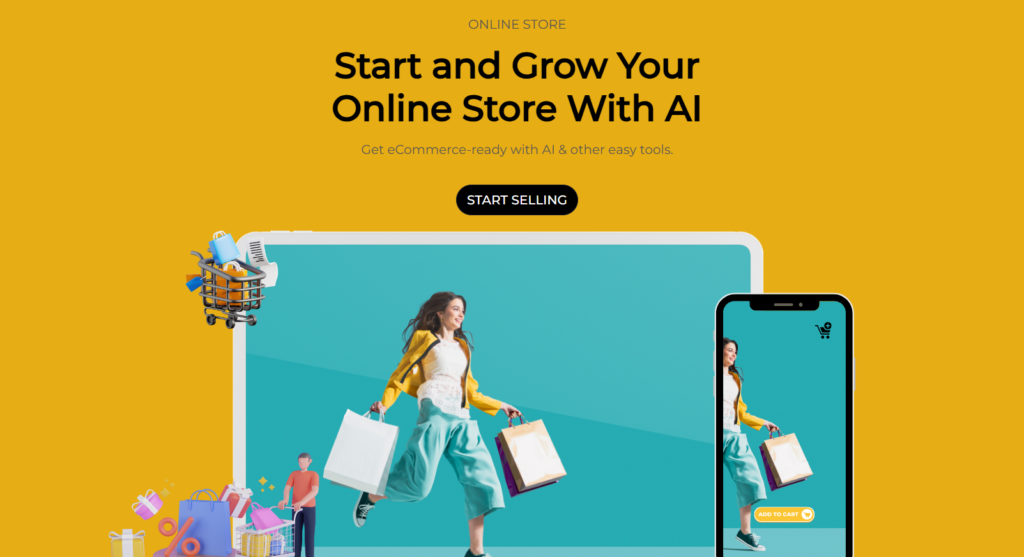
OLITT stands out with its AI-powered website builder, which includes drag-and-drop functionality, mobile-friendly designs, and SEO-friendly features.
Its online store capabilities support unlimited products, backed by AI sales agents, and integrate with payment platforms like Stripe and PayPal.
OLITT also offers enhanced web security and over 200 pre-made website designs, making it a compelling option for those starting fresh or seeking a simpler setup process.
If you’re considering a platform switch but are currently on Shopify, changing your domain name is a great way to refresh your store’s identity without overhauling your entire setup.
Read also: