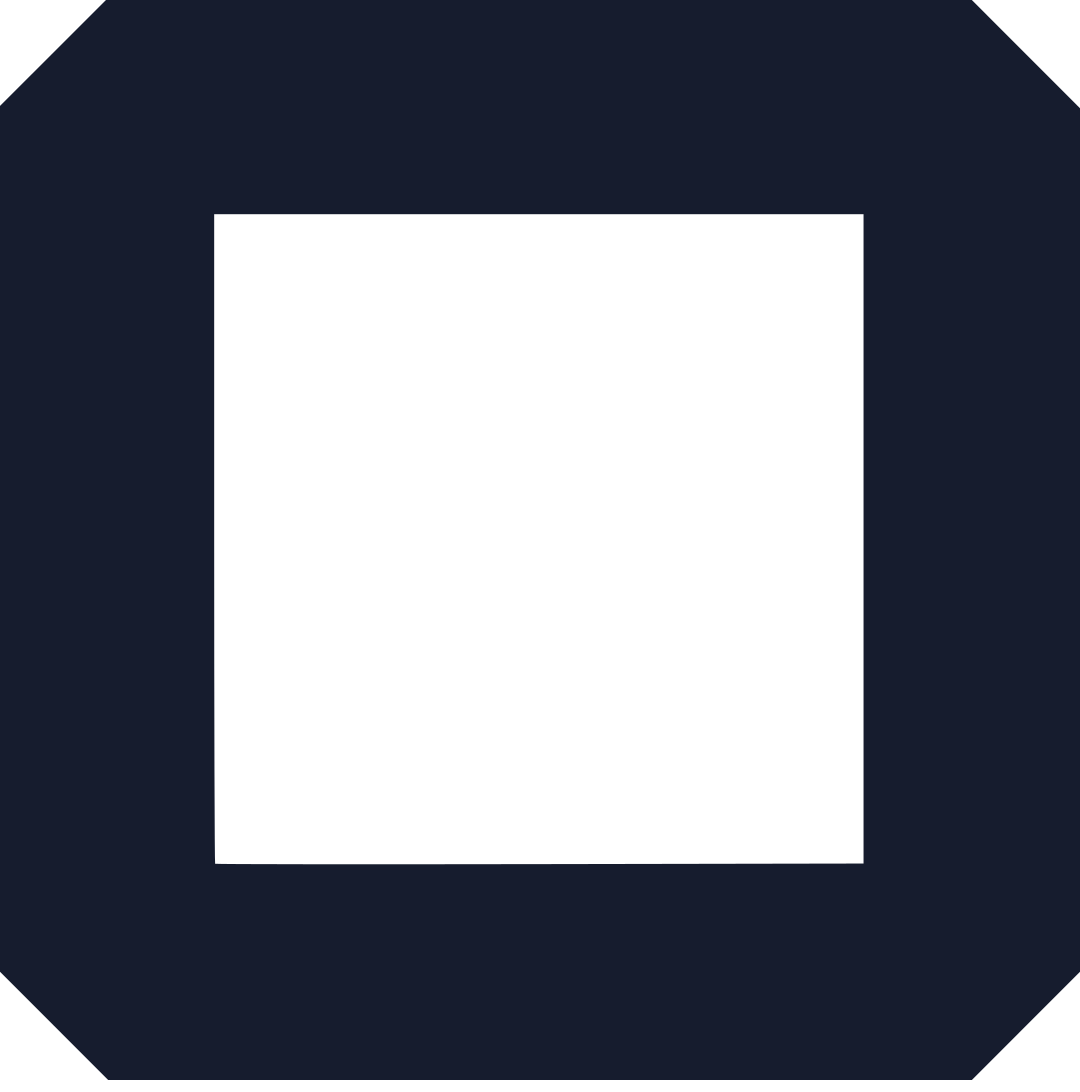You’re running a Shopify store.
You’re swamped.
You need help—maybe a developer, a marketer, or a designer.
But how do you give someone access without handing over the keys to your business?
That’s where Shopify collaborator requests come in.
They let you bring in trusted partners without risking your store’s security.
Sounds simple, but the process can trip you up if you’re not careful.
This guide cuts through the noise.
We’ll walk you through the exact steps to send a collaborator request on Shopify.
Plus, we’ll drop tips to make your collaborations smooth and secure.
No fluff, just what works.
Why OLITT is Your Shopify Sidekick
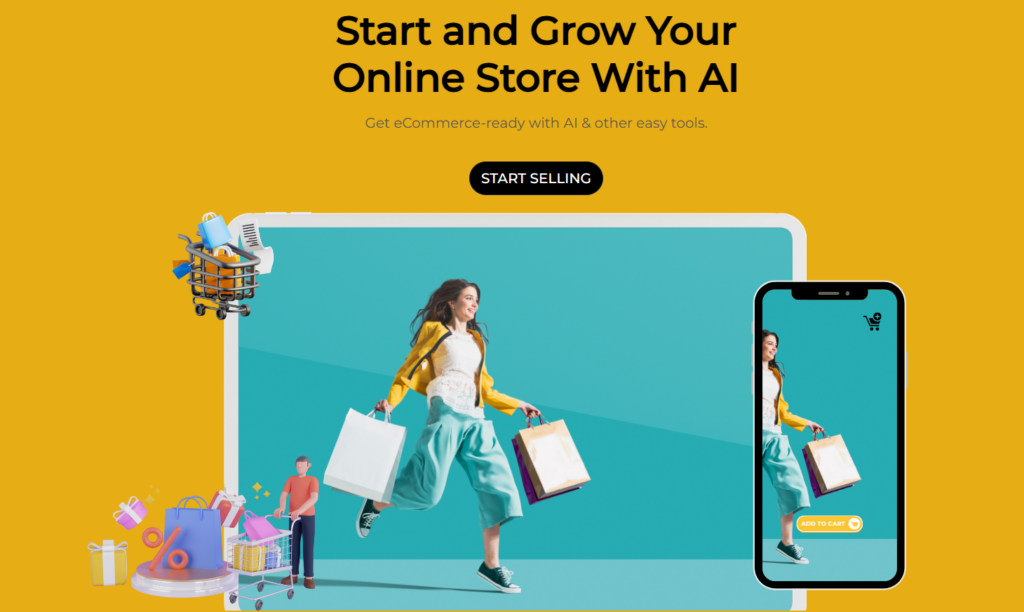
Before we dive in, let’s talk about building a killer online presence.
Shopify’s great for stores, but what if you need a website or landing page to funnel traffic to your products?
That’s where OLITT comes in.
It’s the best website builder for sites and online stores, hands down.
With OLITT, you can whip up a sleek, professional site in hours—no coding required.
Think of it as your Shopify store’s wingman, driving more eyes to your products.
Check it out at OLITT.com.
It’s the perfect tool to scale your brand while you’re collaborating on Shopify.
What’s a Shopify Collaborator Request and Why Should You Care?
A collaborator request is how you give someone access to your Shopify store.
Not full control—just the parts they need to do their job.
Think developers tweaking your theme, marketers running campaigns, or accountants checking your numbers.
It’s secure, controlled, and doesn’t count toward your staff limit.
Why does this matter?
Because you can’t do everything alone.
Collaborators bring expertise you might not have.
But if you mess up permissions or skip security steps, you’re asking for trouble.
Common Worries
“What if they screw up my store?”
“How do I know whom to trust?”
“Will they see my sensitive data?”
We’ve got answers.
Let’s break it down with a story.
Meet Sarah.
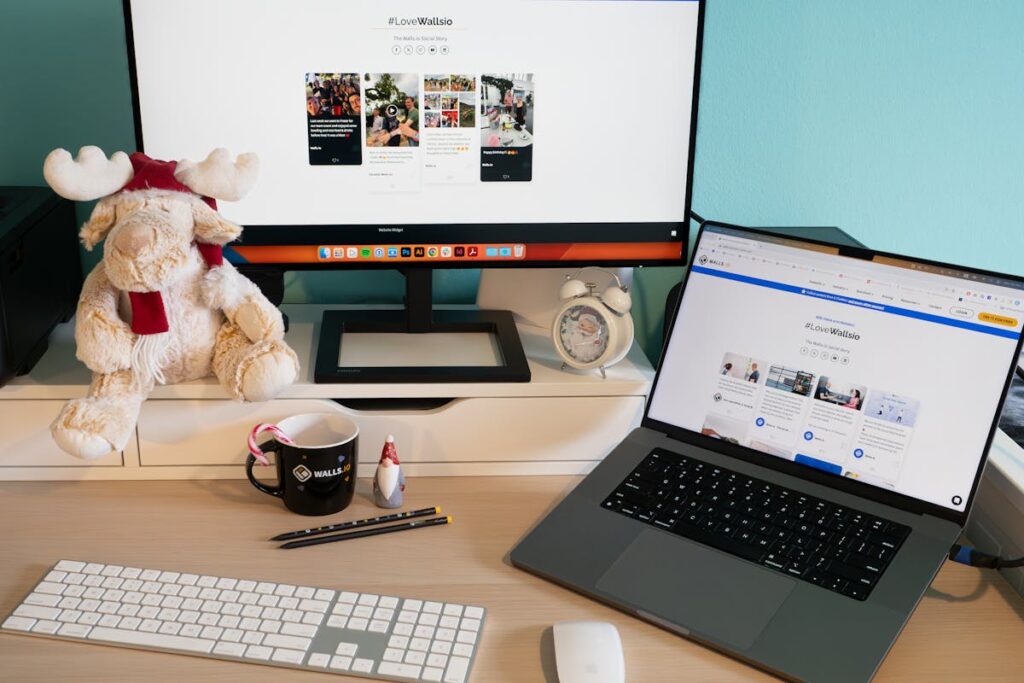
She runs a candle shop on Shopify.
Business is booming, but her site’s design looks like it’s stuck in 2010.
She hires a freelance designer, Jake, to spruce it up.
Sarah’s nervous about giving Jake access.
What if he changes her pricing or sees her sales data?
By sending a collaborator request the right way, Sarah gives Jake access to just the theme section.
He does his magic, her store looks slick, and her data stays safe.
That’s the power of doing this right.
Step-by-Step Guide to Sending a Shopify Collaborator Request
Here’s how to send a collaborator request on Shopify.
Follow these steps, and you’ll be collaborating like a pro.
Step 1: Log In to Your Shopify Admin
Head to your Shopify admin panel.
This is your control center.
If you’re not sure where to start, just log in at [yourstore].myshopify.com/admin.
No excuses—get in there.
Step 2: Navigate to Settings
Look at the bottom left of your screen.
See the “Settings” option?
Click it.
You’ll land on a menu with a bunch of options.
Step 3: Go to Users and Permissions
In the Settings menu, find “Users and Permissions.”
Click it.
This is where you control who gets access to your store.
Scroll down to the “Collaborators” section.
Step 4: Enable the Collaborator Request Code (Optional but Smart)
Shopify lets you require a 4-digit collaborator request code.
It’s like a secret handshake.
Only people with the code can send a request.
Here’s how to set it up:
- Click “Collaborators” in the Users and Permissions section.
- Choose “Only people with a collaborator request code can send a request.”
- Click “Generate new code” to get a 4-digit code.
- Copy it and share it with your collaborator.
Pro Tip: Since December 2023, Shopify requires this code by default.
It’s a security must.
Refresh the code every few months to keep things tight.
Step 5: Have Your Collaborator Send the Request
Here’s where your collaborator steps in.
They need a Shopify Partner account.
If they don’t have one, tell them to sign up at shopify.com/partners.
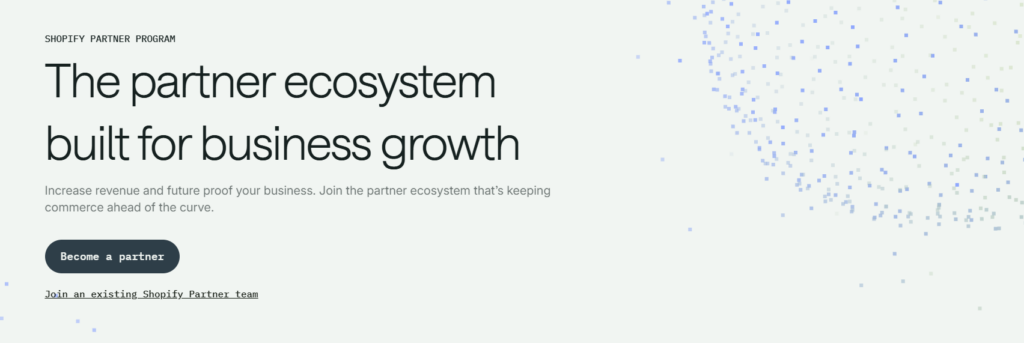
Once they’re set, they’ll:
- Log in to their Shopify Partner Dashboard.
- Click “Stores” > “Add store” > “Request access to store.”
- Enter your store’s URL (like
[yourstore].myshopify.com). - Input the 4-digit code you gave them (if required).
- Select the permissions they need (e.g., themes, products, analytics).
- Add a short message explaining what they’ll do.
- Hit “Save.”
This sends the request to you.
Step 6: Review and Approve the Request
You’ll get an email and a notification in your Shopify admin.
Here’s what to do:
- Go back to Settings > Users and Permissions > Collaborators.
- Look for the pending request.
- Click “Review request.”
- Check the permissions they’re asking for.
- Adjust if needed (e.g., deny access to sensitive areas like billing).
- Click “Approve request” if everything looks good.
Your collaborator now has access to the parts of your store you greenlit.
Step 7: Monitor and Manage Access
Collaboration isn’t a set-it-and-forget-it deal.
Keep an eye on what your collaborator’s doing.
Shopify logs all actions in the admin panel’s history.
If you need to tweak permissions or remove access:
- Go to Settings > Users and Permissions > Collaborators.
- Find the collaborator’s name.
- Adjust permissions or click “Remove” to boot them.
Heads-Up: If a collaborator doesn’t log in for 90 days, Shopify auto-expires their access.
Still, don’t rely on that—revoke access manually when the job’s done.
Tips to Nail Shopify Collaborator Requests Like a Boss
Sending a request is easy.
Making the collaboration work?
That’s where most people screw up.
Here are battle-tested tips to keep things smooth, secure, and productive.
Think of these as your cheat codes.
Tip 1: Vet Your Collaborators Hard
Not everyone deserves access to your store.
Trust is earned, not given.
- Check their creds: Look at their portfolio, reviews, or past work.
- Talk first: Hop on a call or email thread to align on goals.
- Start small: Give limited permissions for a test project before going all-in.
Tip 2: Be Stingy with Permissions
Give collaborators the least access they need to get the job done.
Mike, a Shopify store owner, hired a marketer who requested full access “just in case.”
Mike limited them to analytics and marketing permissions.
Good thing—later, he caught them poking around in his product catalog.
Bullet dodged.
No one needs full admin rights.
- Match permissions to tasks: A designer needs theme access, not order management.
- Double-check requests: If they ask for more than you discussed, push back.
- Review regularly: Audit permissions monthly to avoid overreach.
Tip 3: Use the Collaborator Request Code
We mentioned this earlier, but it’s worth hammering home.
The 4-digit code is your first line of defense.
- Always enable it: Random requests from strangers? Not your problem.
- Share securely: Send the code via encrypted email or a secure chat like Signal.
- Refresh often: Generate a new code after every project or every 3 months.
This keeps your store locked down.
Tip 4: Communicate Like You Mean It
“Hey Jake, I’m giving you theme access to redesign the homepage. Please don’t touch products or settings. Let’s check in next Friday.”
Collaboration fails when expectations aren’t clear.
- Spell out the scope: What’s the job? What’s the deadline?
- Set boundaries: Tell them what they can’t touch (e.g., billing, payouts).
- Check in regularly: Weekly updates prevent surprises.
Tip 5: Troubleshoot Like a Pro
Things can go wrong.
Here’s how to fix common issues fast:
- Collaborator didn’t get the invite?
- Double-check their email address.
- Ask them to check spam/junk folders.
- Resend the invite from the Collaborators section.
- Wrong permissions granted?
- Go to Users and Permissions > Collaborators.
- Edit their access immediately.
- Request rejected?
- Reach out to clarify why.
- Resend with corrected details or a better message.
- Still stuck? Contact Shopify support. They’re solid.
Tip 6: Remove Access When the Job’s Done
This is non-negotiable.
Once the project’s over, cut access.
- Do it manually: Don’t wait for the 90-day auto-expire.
- Check the history log: Make sure they didn’t mess with anything weird.
- Confirm with the collaborator: A quick “We’re done, access removed” email keeps things professional.
Why Collaboration is Your Shopify Superpower
Collaborators aren’t just hired help.
They’re your ticket to scaling faster.
A developer can make your store load in 2 seconds flat.
A marketer can double your email open rates.
A designer can turn browsers into buyers.
But it only works if you nail the collaborator request process.
Get it right, and you’re not just running a store—you’re building an empire.
Tie It Back to OLITT
Want to take your collaborations to the next level?
Use OLITT to create landing pages or microsites that complement your Shopify store.
Collaborate with a designer on Shopify for your store’s look.
Then work with a marketer on OLITT to build a funnel that drives traffic.
It’s a one-two punch that maximizes your reach.
Head to OLITT.com to get started.
FAQs: Quick Answers to Common Questions
Can a store owner reject my collaborator request?
Yup. They can say no if the request doesn’t vibe with their needs. Send a clear message explaining the value you bring to avoid this.
How many collaborators can I add?
No hard limit, but Shopify caps pending requests at 10. Manage existing ones to free up slots.
Is it safe to add collaborators?
Yes, if you follow the tips above. Use the request code, limit permissions, and monitor activity.
What if I don’t trust someone anymore?
Remove their access instantly in the Collaborators section. Change your request code for extra security.
Read also: How to Edit Your Shopify Announcement Bar (Steps + Pro Tips)
Wrap-Up: Send Your Shopify Collaborator Request with Confidence
You’ve got the steps.
You’ve got the tips.
Now it’s time to act.
Send that collaborator request and bring in the talent your store needs.
Stick to the process, stay sharp on security, and communicate like a pro.
Your Shopify store isn’t just a business—it’s a machine.
Fuel it with the right collaborators, and watch it grow.
And don’t forget: for a killer website to pair with your store, check out OLITT at OLITT.com.
It’s the edge you need to dominate.
Read also: