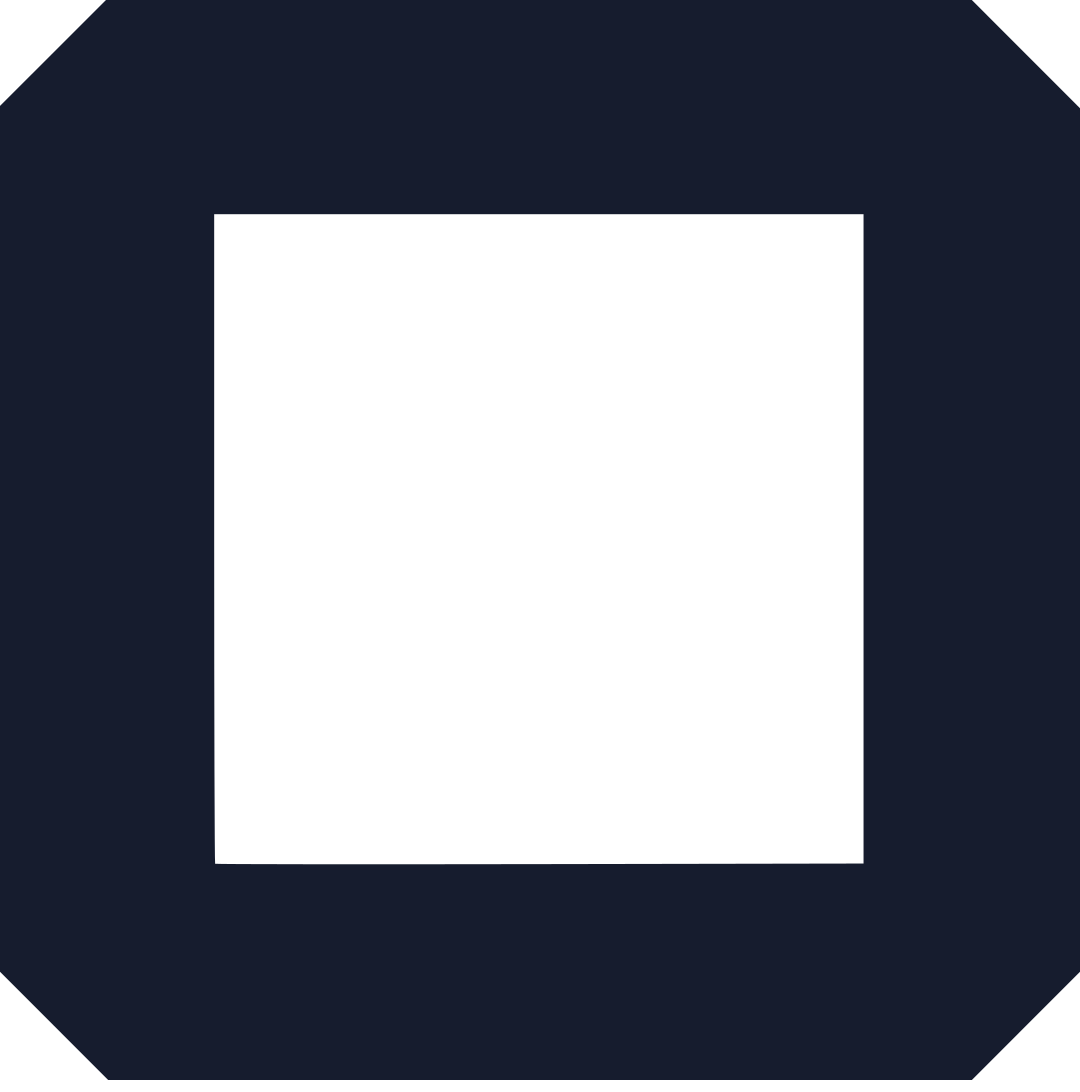Are you looking for a free website builder with custom domain addition option?
You are in the right place.
In this article, I will walk you through steps on how to create a free website and connect a custom domain in under 10 minutes.
How?
Well, to create a website, you have two options;
One, hire a web designer to do the job. And as you can guess, that costs a lot of money.
In fact, according to FreshBooks.com, here is a basic web design price list;
- Setup: $160
- Design and building: $5,000
- Content creation: $500
- Client training: $600
- Maintenance: 500
- Total: $6,760
Don’t believe me?
Check their article about the same here.
What if I told you, you don’t have to part with $6,760 to get a website, would you believe me?
How To Get a Free website builder
Yes, it is possible, thanks to Olitt.
Olitt is a free website builder. Meaning, you can use it now to create any website now for free.
And as a website builder, it means you do not need any coding skills to get the job done.
All you need is a website idea, and some basic knowledge of how to move a computer mouse, that’s all.
By website idea I mean, what kind of website are you trying to create?
For example;
Are you trying to create a website for your online store, promote your new book, or for a website for your marketing agency.
No matter the type of website, Olitt has everything you need to get it done.
Now, before I show you the exact steps you can follow now to end up with a free website in under 10 minutes, let’s discuss some of Olitt’s features.
Olitt features and tools explained
Here is why everyone is moving into using this free website builder.
Domain names
Without a domain name, you don’t have a website.
Whether custom or free, a domain name is a way users will be able to find your website and read your articles and buy your products or services.
With that said, Olitt gives you two options;
Option one, get a free domain.
The moment you create and publish a website on Olitt, you instantly get a free domain.
This domain will empower you to get online as fast as you can and start working on achieving your business goals.
The second option is the custom domain.
This is a domain you own and features a custom name, which can either be the name of your business, or anything else that make sense to you.
For example;
If you are creating an agency website, you can have a custom domain such as marketing.agency or wearemarketing.com.
Furthermore, Olitt gives you two ways to get a custom domain; buy or connect an existing one, we will discuss this in detail later.
Free DNS Management
Yes, Olitt comes with an in-built free domain name system.
With this system, you can easily manage your Domain Names Records from a secure DNS Management Platform for free.
Plus, it supports DNSSEC plus many more.
Secure websites
In the recent past, the call to have a secure website has intensified.
This trend received even more attention when Google, the largest search engine in the world, threw in their weight into the matter.
In short, if your website is not secure, Google won’t rank it anywhere on top search results pages.
So, how do you get it secured?
By getting an SSL certificate.
How?
You buy one.
SSL certificates cost money, even though there are free ones in the market.
Olitt understands the importance of having such a tool and how it impacts the success of your business.
And that is why they are offering you a free SSL certificate.
This means that every website or landing page you create on Olitt is secured.
SEO Tools
Nowadays, almost all website owners agree on one thing; getting organic traffic is beneficial to their businesses.
Why?
Because organic traffic is free and targeted, thanks to search engines like Google and Bing.
Now, to get noticed on these platforms, you need to first prepare your site to actually deserve a top spot on search engines.
To do that, you need SEO tools.
And thanks to Olitt, you have access to tools you need to prepare your website to be found through search engines.
For example;
You can easily edit the titles and meta descriptions under one area. This gives you control over how you want the page to look on search engines.
Popular payment gateways
As mentioned earlier, you can create a free online store on Olitt.
And as you can guess, you need a way to receive payments whenever someone buys anything on your website.
To facilitate this, Olitt enables you to easily integrate your website to popular payment options like PayPal and Stripe.
Global CDN
Did you know that the loading speed of your website affects how you rank on Google?
The faster the load time, the higher chances of ranking better.
This means that slow websites rank poorly on Google.
Olitt understands what this means, and that is why they have brought a global content delivery network (CDN) right to you.
With their Global CDN, your website will have access to over 42 PoPs distributed across the world.
Custom code
Besides having a free website builder with custom domain, there is also the need for custom code.
To truly own the website, it needs to ooze your personality and capture that unique perspective of your business.
Truth is, there is no better way to achieve this other than using code to weave your personality into your website.
On Olitt, besides having hundreds of designer-made website templates, you can also do some of your own designs using an available code editor.
With it, you have complete control over how your website looks and how it functions.
For example;
You can add custom JavaScript code to integrate the site with other platforms of your choice.
How to use a free website builder and connect a custom domain
Now, it is time to get everything together, show you how to use this free website builder, and connect a custom domain.
In this tutorial, I will show you how to create a website for a tours and travel company free.
And then show you how to connect a domain name.
Go to https://www.olitt.com/
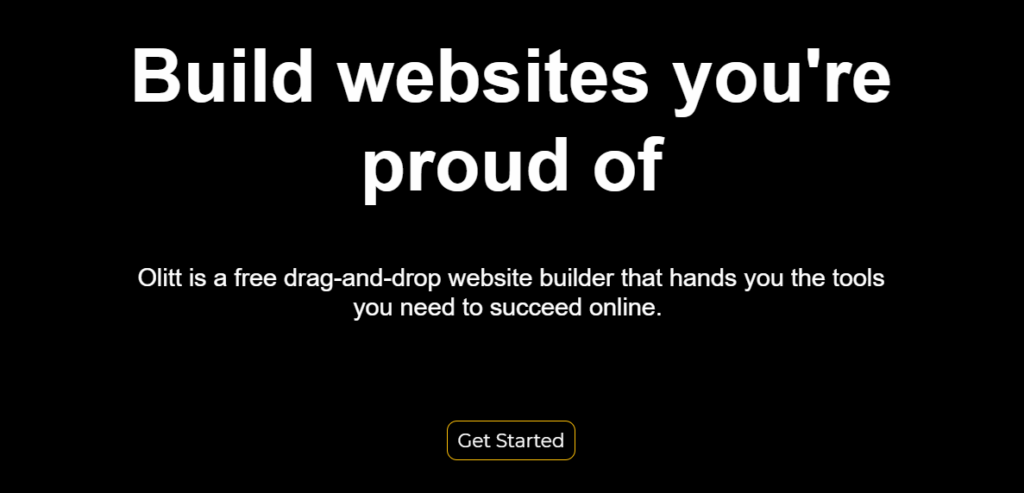
This is Olitt’s homepage.
Click on the Create A Free Website button to get started using this free website builder and custom domain.
Select category
The next step to using this free page builder is selecting a category.
See, Olitt comes with hundreds of website templates.
And to make it easier for you to get the right template for your website, they have been categorized according to the niches/industries.
For example;
All eCommerce website templates are under the Online Stores category. And so does agency website templates.
For our case, the templates for tours and travel websites are under the Travel category.
Pick a template
Once you have determined the most appropriate category for your website, the next step is selecting the perfect template.
Back to our tutorial, under the Travel category, we have several templates;
Go through the available templates and pick the one you like.
One thing though;
I always like to pick a template that is as close as possible to the website I am creating.
Why?
With a relevant template, I won’t have to do much editing later on because it already contains most of the things I need.
For our tutorial, I picked the first template, Booking V2.
Our tours and travel website will contain a booking feature.
That is why this template made more sense to have for my website.
To proceed, click on the Create from Booking V2 button at the center of the template.
Moving on to the next step of using Olitt free website builder and custom domain.
Create an account
You will need an account that will give you access to a dashboard where you can control everything about your website.
Olitt gives you three options;
- Provide your names, email address, and password
- Use a Google account or
- Use Apple account
Whichever you choose, the information is safe.
Start editing your free website
This is the final stage of using a free website builder and custom domain to connect.
As mentioned, website templates come with existing content.
For this reason, you need to remove such content and add your own.
For example;
You can change colors, change texts, images, and add extra blocks.
Let’s look at how you can achieve that easily.
How to edit texts
To edit texts, you need to double click on the block.
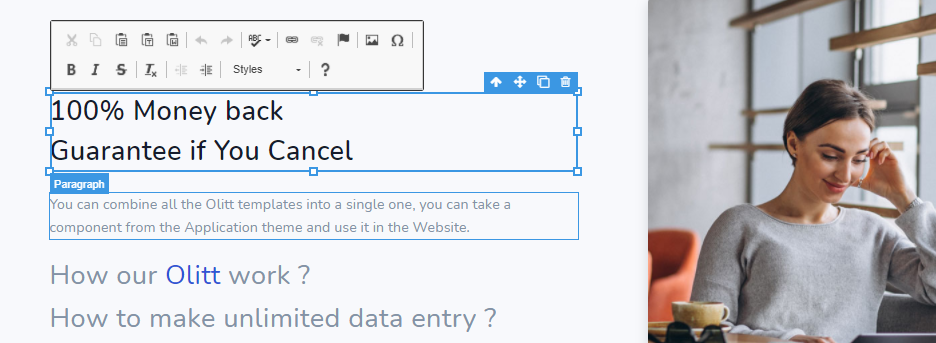
- Select the existing texts
- Start writing your own to replace it
If you feel like editing further, you can use the text tools above the block. With it, you can; bold, italicize, underline, strikethrough, change alignment, color, and choose fonts type respectively.
How to change images
To change images, double-click on the image;
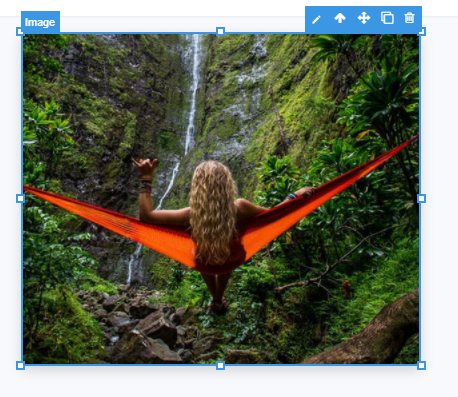
Click on the pencil icon.
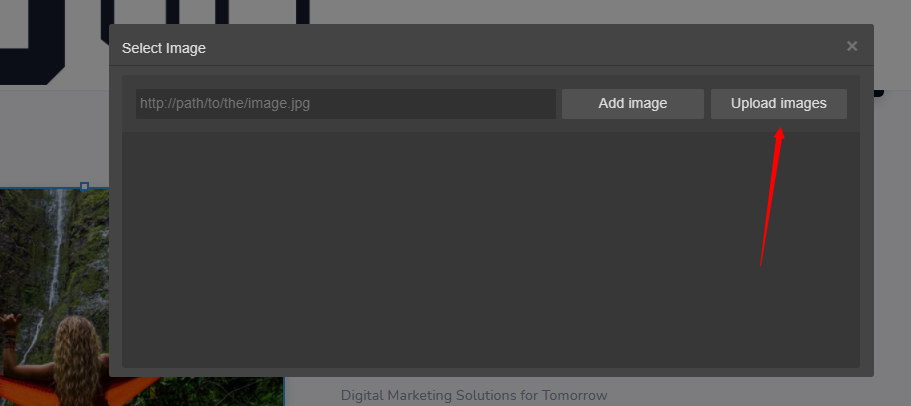
Then tab on upload images.
And then pick the image from your computer. It will be uploaded automatically.
While on the same window, you can do some extra editing functions like;
- Change width and height of the image
- Add alt text (for SEO purposes)
- Perform display settings
Do you need something but the template doesn’t have it?
How to add blocks
Olitt allows adding extra blocks to the template to achieve that appealing look you’ve always wanted.
For example;
You can a button, heading, image, or any other block (as long as it is available).
Go to the position you’d like to add a block (button for example)
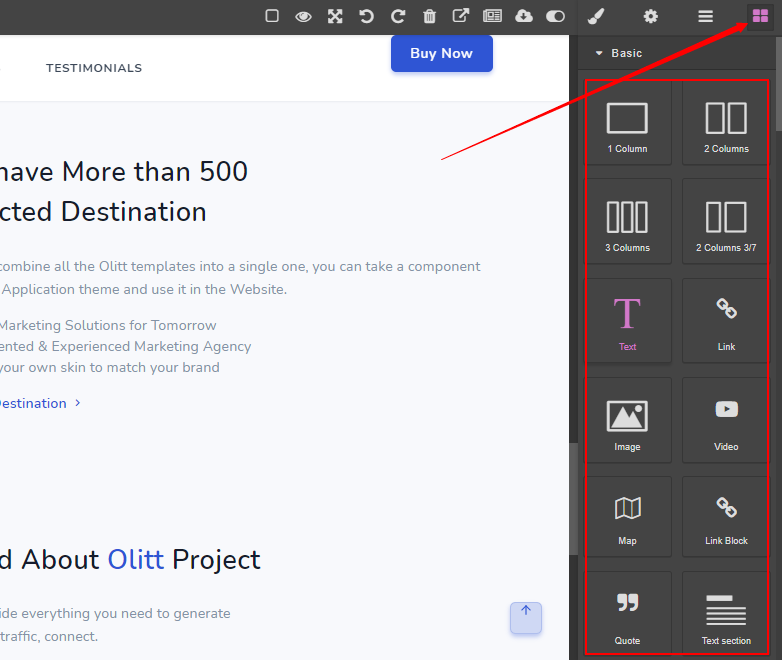
For images, drag and drop the image block.
Once you are satisfied with the editing, preview your changes. Your changes are saved automatically.
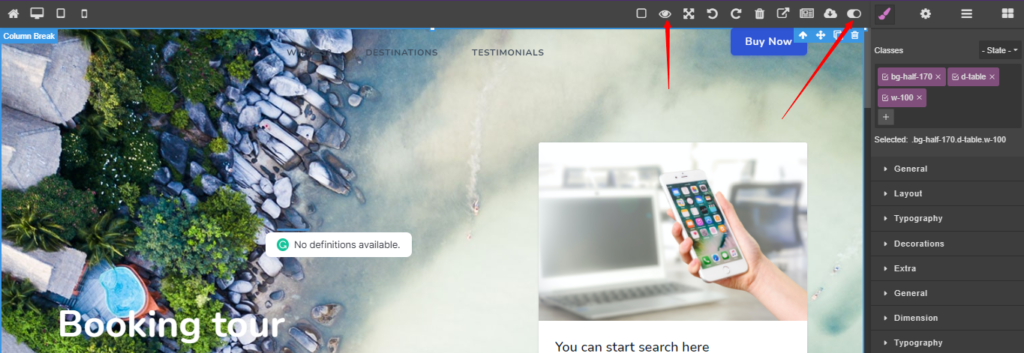
Moving to the next step of our free website builder and custom domain guide.
How to connect a custom domain
When your ‘visit’ your website, you will see a domain name;
That is actually the free domain we talked about earlier.
With it, you can start sharing your website and everything will function well.
But you can change it to whatever you want. And that is where custom domain comes in.
To use a custom domain, click on the Olitt logo (top left corner). And you will be taken to your dashboard.
Click on the three dots (…)
And then tab on connect domain.
You will be given two options; buy or connect existing.
How to buy a domain name on Olitt
First, Olitt offers one of the cheapest domain names.
To get one, type the name to the spaces and hit search.
Among the names, you will see, pick the best extension you want and click Purchase to start the registration process.
To connect an existing custom domain, click on Connect An Existing domain and follow prompts to complete the process.
How to add integrate your site with other tools
Olitt allows you to improve the functionality of your website through integrations.
For example;
You can track who visits your website directly on Google Analytics by adding tracking codes.
To do that, go to your dashboard and click on Plugins.
You will see a list of tools to add.
To add Google Analytics, for example, click on expand.
Go to your GA account and copy the tracking ID and paste it on the spaces.
Click Connect to complete the process.
Moreover, you can do the same with the other tools, find guides here.
Wrapping up free website builder and custom domain
As you have seen, you use a free website builder to create a site without using code. And then connect a custom domain instantly.
- See the site we created on this tutorial here.
- Get started on Olitt here.