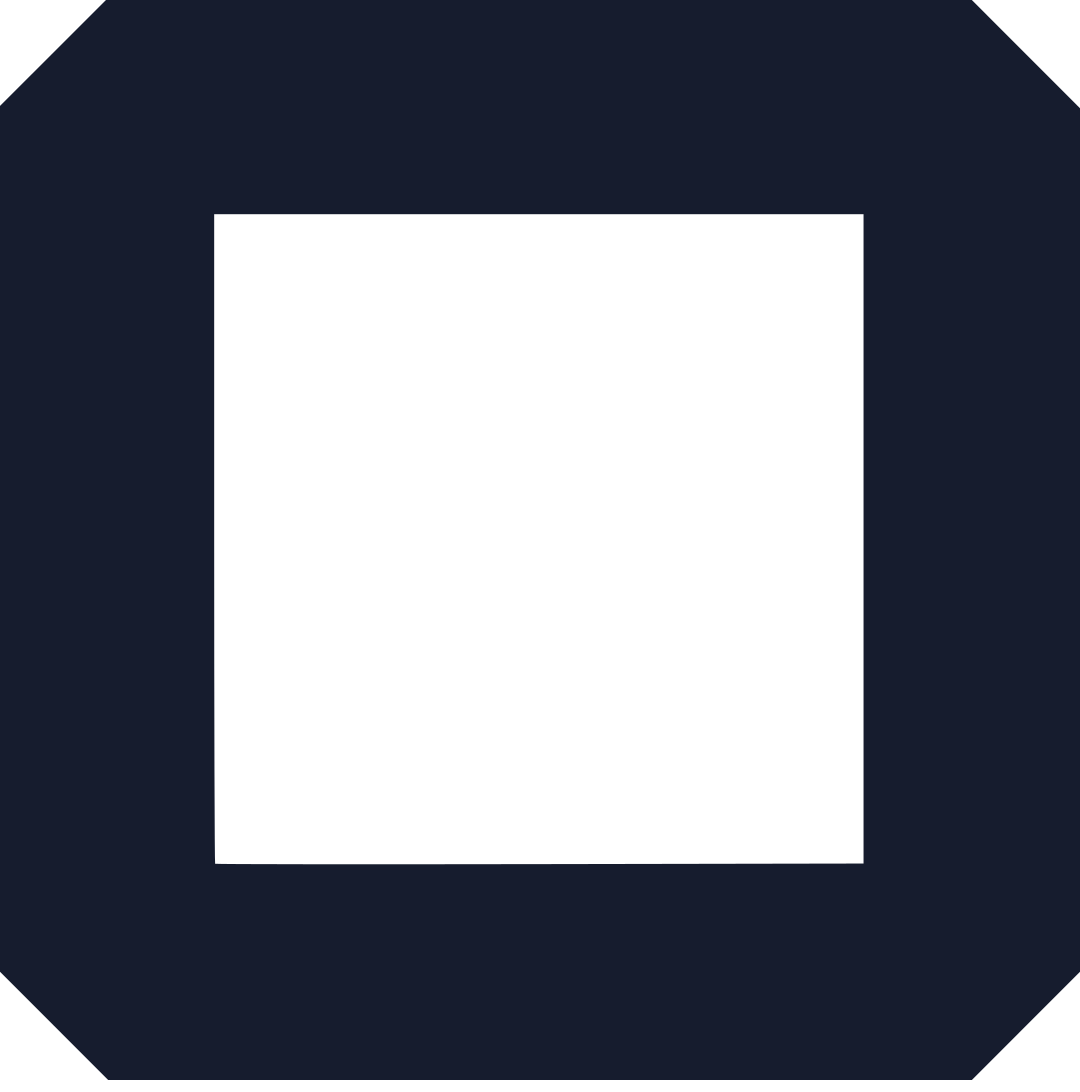Have you been asking yourself this? Most people are still stuck on how to make website without any coding; it’s simple as it sounds.
It’s like everyone is migrating to the online market; since it’s simple to connect with so many people.
It saves time and cost of doing manual work.
Everyone owns a mobile phone, computer, or Internet-enabled device that can access a website.
Website builders have come along to help beginners create and own the best websites without having to stress.
They are convenient as you get a chance to work from anywhere.
Let’s dig into your website creation. I’ll be using the Olitt website builder. Of course there other website building tools like:
Olitt is a free website builder tool that helps you create a website and landing pages in the shortest time.
Why Olitt?
You can host your site for free
Website creation is free; as is hosting you can always upgrade your site as traffic grows. This is the best deal.
Best speeds
Everyone needs a very responsive and fast loading website. You lose clients every time your site takes more time to respond.
Olitt comes with inbuilt frameworks like CDN, GZIP compression technology, among others.
In fact, speed is among factors that Google considers in the ranking. And Olitt takes it seriously.
No need for coding or designing skills
Olitt has a wide range of well-designed templates to choose from and is easily customizable to your preference.
Just within 5 minutes, you have your site running.
It’s secure
You get free SSL certificates on all of your landing pages.
Also, Olitt uses the latest security technology to guard your data, and your site is constantly maintained.
With that said, let’s look at steps you need to take now to create your desired website.
How to make website without any coding (Explained step by step with Screenshots)
#1. Go to https://www.olitt.com/

This is the homepage; click on create a free website. This takes you to templates and design.
#2. Choose a template
Choose your design, a blank or customized templates. There is a wide range of them.
Choose your template it takes you little time to create an account. Let’s use Books templates.
#3. Create your account
Here you choose Google or Apple. This will help you manage your site.
Your site is up you can choose; visit or connect your custom domain. But you can do that later, for now, let’s just edit our website.
Editing Tools
- The pencil allows you to edit any element.
- The second element is used to drag your elements and position them to where you want.
- The third icon is for selecting a parent and you want an entire context.
- The Up arrow is for moving an item upwards.
- Down arrow is for moving your context down.
- The sixth element it’s for duplicating text
- The final element is for deleting an entire element.
The first element undoes the previously done action.
The second element is replacing the previously removed items.
The mobile-like item is for mobile viewing of your site.
A tablet-like element is for seeing how your website looks on a tablet.
The fifth item shows how your site looks on a computer.
The sixth element is for showing placing your site on full screen.
The preview gives you options to edit your site, unpublish or visit it.
Save is used to keep the changes saved.
Edit your Title
Write a descriptive and catchy title for your new book like how to make website without any coding. Remember to give a brief description just below your title.
Use the pencil-like icon or you can always double click on the current content, highlight it, and begin typing your text.
Change Image
This will be a photo of your book. It should be clear and simple. Click on the current image, on the pencil, a dialog box comes up.
Choose the image file from your computer and upload it. The image should be medium-sized.
Write About the Book
Describe what Ideas, stories, or strategies you have come up with. Give an interesting extract from your book. Make it interesting like how to make website without any coding.
Adding Elements
In case you want to add a feature like a heading, image, button, checkbox, or a link it is simple.
Just click on the place you want to add it, click on the plus sign that appears and choose what you want to add.
Formatting Text
Highlight your text then you can choose to change color, Bold, Italics, Underline, add a link, align text, duplicate text.
Connecting your domain name
Domains help your website get ranked and help people find your site. There are two ways to do so:
Purchasing a Domain Name- if you don’t own any consider purchasing one.
Type the domain name you want and hit enter.
After you hit search the following results will come up:
There is a list of available domain names you can choose from. Choose your preferred domain and then click on purchase.

This is how your invoice looks like. Choose a payment method and proceed to pay for your domain.
Connecting an existing Domain- If you got one registered already just connect.
Here is how to:
First click connect an existing domain the following box will appear.
Use the instructions:
- Login into the domain provider’s dashboard (or CPanel)
- Navigate to the ‘Manage Domain’ section
- Add an A record to your domain and point it to 95.216.18.229
- Add a CNAME record to the same record and point it to www.olitt.com
- Click on Connect.
Summing Up
Website creation has become easy and free. It has also become less time-consuming with about just five minutes you can have your site ready and running.
Well, considering factors like design and coding website builders like Olitt have eased the process.
You don’t have to hire someone to code, design, or design a website for you; choose your templates and start drag and dropping items.
You are ready; make a website without any coding. Best of luck.