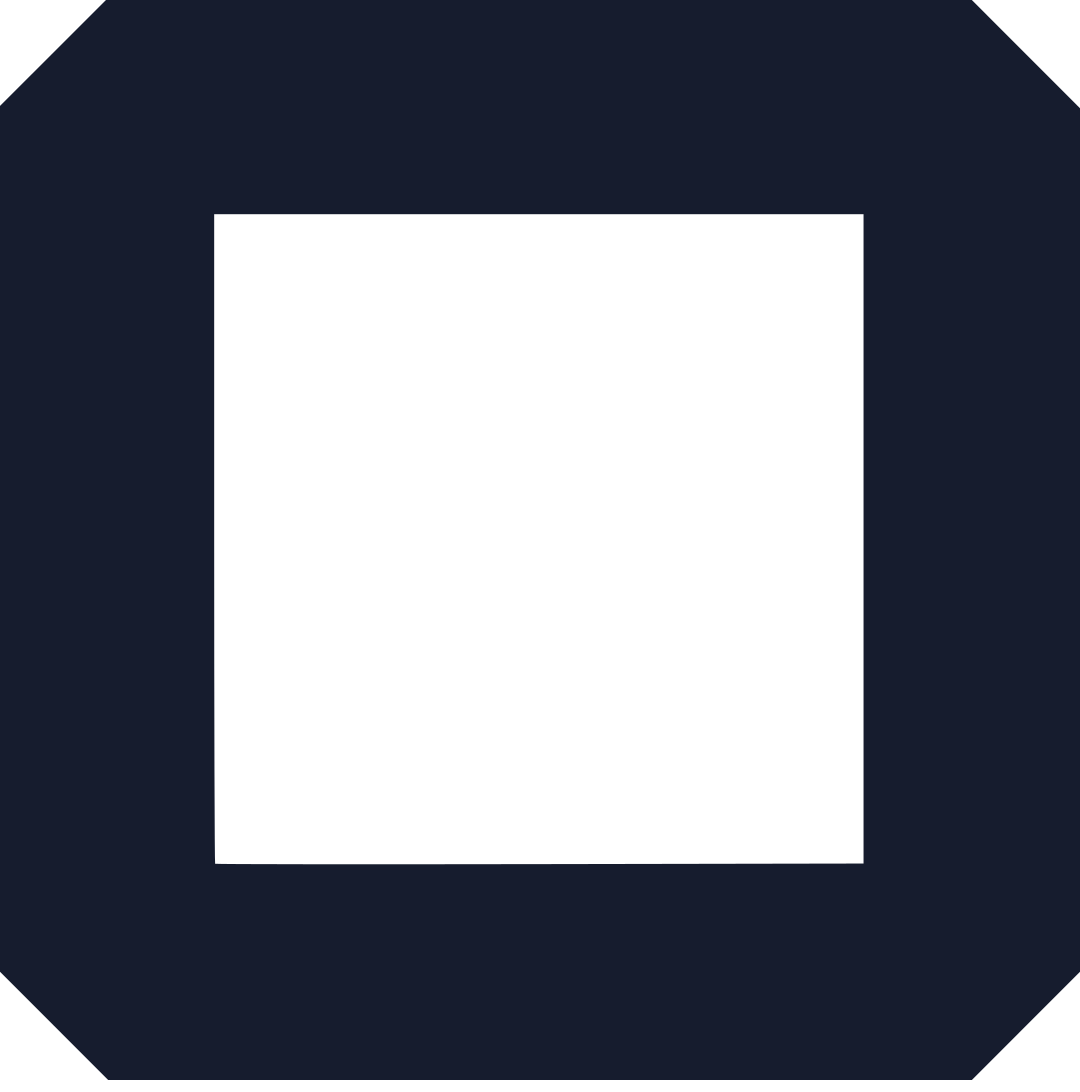In this article, you will learn how to make a website your homepage.
See, a typical website has several pages and posts. Often, the homepage is your latest post (at least if you are using WordPress).
Maybe you don’t like it this way and want it to be a specific page, that is what we are going to learn today.
Why is your homepage important?
Most visited page
Your homepage is the most visited page on your entire website (along with the about us, and contact us page). For this reason alone, it needs to be on point and present the best image of your brand as it can get.
You need to make it appealing with great designs. Be careful not to overdo it.
Here is the thing;
It takes about 50 milliseconds (that’s 0.05 seconds) for users to form an opinion about your website. That is a lot shorter time to determine whether they like your site or not, consequently, whether to stay or bounce.
You may wonder where the ‘don’t judge the book by its cover’ go, well, this is the internet, and users expect nothing but the best.
This is fueled by the competition out there. Chances are, the user had so many other options for her specific query.
With that in mind, it all over a sudden becomes the game of economics. High demand drives up the ‘price’. In this case, the user’s tolerance for the bad website.
Since today’s internet users are more educated on this matter than before, you don’t have a choice but deliver stellar results.
Here are things to include on your homepage;
- Your brand’s logo – to communicate immediately who you are
- Navigation menus – think of it as the junction on a very busy road. It is from this central point you can direct users to wherever they are going. This also has an additional benefit as you will see in a minute.
- Contact information – depending on the size of your website, you can provide a way for your visitors to contact you.
- Turn visitors to leads – you can use your homepage as a lead-capture page. This is where you encourage visitors to leave their information so you can follow up later on.
- You can also use it to showcase some of your best posts, products, or services. For example, if you are running a promotion, your homepage is the best place to spread the awareness
Receives more backlinks
On your website, your homepage is your root domain.
For example;
If your web address is www.olitt.com, your homepage will be olitt.com. And when it comes to backlinks (links from external websites), most people link directly to your root domain (olitt.com).
And of course, you tend to link to your homepage within your existing posts and pages (internal linking).
As such, the homepage has more page rank power as far as SEO is concerned, thanks to links pointing to it.
This is important in two ways;
You can leverage the SEO juices of the homepage to boost the rankings of the other pages within your website.
For example;
Say you have a website about the best fridges. Your root domain is bestfridges.com.
Then there is another page where you review the top 10 fridges, by default, you’d want this page to rank higher on search engines because it is your moneymaker (that is if you are engaging in affiliate marketing or have a shop).
Assuming this page has the URL bestfridges.com/top-10-fridges, to give it the boost it needs to rank better, all you have to do is look for an opportunity on your homepage to link to this exact page.
With that said, let’s look at how to create a homepage.
How to make a website your homepage
I will walk you through two options;
- Using WordPress CMS
- Olitt website builder
I picked wordpress because it is the most popular content management system (CMS) out there. In fact, this software is powering 35% of the entire internet.
Why is it popular?
The huge contributing factor to WP’s success is its simplicity and customization options. With it, you can turn any website into a design masterpiece, without ever touching the code.
Now, let’s look at:
How to create a homepage on WordPress.
We will need two things;
- Create a new page
- Getwid plugin – this will help us design a simple homepage.
First, you need to login into your wordpress admin dashboard. To do that, just add wp-admin to the end of your root domain (yourdomain.com/wp-admin)
Provide your username and password and click Log In.
The next step is installing the Getwid plugin.
So, click on Plugins>>add new on your left panel.
On the next window, type ‘Getwid’ into the search box on your top-right corner and click enter to start the search.
It is the first result we are looking for.
Go ahead and click ‘Install’, give it some time to install. Once it has been installed, activate it.
And that is it, you are now ready to make a website your homepage. Luckily, there are no additional settings you need to perform on this plugin.
The next step is creating a new page.
So, go back to the admin dashboard.
Locate the Pages tap on your left panel.
Hover on it and click on Add new.
Here, you are creating a new page on WordPress.
Once the page loads, give it a name; Home
Let’s start designing your homepage.
To do that, we need to add blocks to the empty canvas. Click on the template library button.
This is the place where all the tools you will need to create a homepage is housed.
Use the categories menu to get the blocks you need fast.
For example;
The first block you can add can be a simple About Us box. So, sort the templates to only remain with about-us blocks.
Pick one from the available designs.
And click on Insert Template.
And the template will be added to your homepage.
Start editing by replacing the images and texts with your own.
Change colors from your right panel and even add links to specific pages on your website.
For example;
We can link to our article on the top 10 fridges from here.
Continue adding templates to make your homepage appealing.
The secret is to have a goal in mind of what you want anyone landing on the homepage to do next. And then design your page around that goal.
To add the next block, click on the (+) sign.
And then the template library where you can search for the blocks you need next.
Once you are done, publish your homepage.
But before you do that, you need to change the page attributes.
On the same page you are editing, go to the right panel and scroll down until you see the page attributes tap.
Click on the page template (it may be labeled differently depending on your theme) and choose page builder.
On other themes, you can choose;
- Fullpage
- No sidebar
This will make your homepage occupy the whole area by eliminating sidebars.
You can now preview your new homepage and if you like what you see, go ahead and publish.
Changing homepage settings
After creating the page, next is making sure it is used as your homepage.
Go to your dashboard>>Settings>>Reading.
Select the second option here.
Click on the dropdown labeled ‘homepage’ and choose the page we just created.
On the posts page, pick blog.
Done?
Save changes and refresh the web page. That is how to make a homepage in WordPress.
Now, let’s look at how to make a website your homepage using Olitt website builder.
Using Olitt website builder
Olitt.com is a free website builder. With this tool, you can create free websites without the need to touch code.
Things you need;
- Pre-made website template
- Custom domain
First, you need to create a website using pre-made templates.
To do that, go to Olitt.com and click on create a free website.
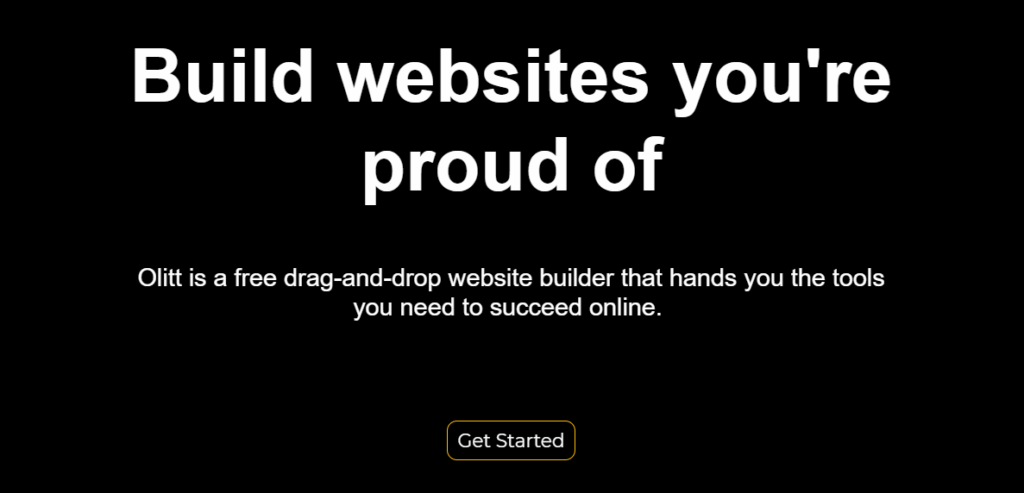
The next step is choosing a website category.
Ask yourself, what type of website are you trying to create?
For example;
If you are a book author, you can choose the Book category. It contains templates dedicated to book websites.
After deciding on the right category, the next step is choosing a template
Olitt website builder gives you over 200 beautiful pre-designed templates.
Scroll through each and pick the best.
From here, you will be required to create an account.
You have three options; type email and password manually, use a Google account, or opt for Apple account.
From here, you can start editing your website and then connect a custom domain later.
But we will connect it first.
Here is how to connect the domain
Click on Connect Your Own Domain.
You have two options
- Buy a new domain
Here, you will have to search for a domain to see if it is available and register it.
Just click Purchase to book the domain.
- Transfer an existing domain’
If you have already registered a domain name, you can connect it to your website here.
All you have to do is follow the instructions given.
Once you have connected the domain, you can go back to editing your website.
What happens next?
After creating a free website using Olitt, that will be your default homepage.
Now, you realize that Olitt is a one-page website builder, which means, you can only create single page websites.
If you need to add extra pages, you will need to create a subdirectory on your server.
For example;
If you want to have a https://example.com/blog, all you have to do is create a subdirectory on your server and name it, ‘blog.’
And then upload WordPress files (unzipped WP package) onto the directory via FTP.
Why use Olitt?
Besides being the best free website builder, Olitt gives you the following benefits;
- You can connect your domain even while on the free plan. There is no other tool doing this anywhere in the world.
- Every page created using Olitt loads blazing fast, thanks to a global CDN network with over 42 PoPs.
- Their customer support is available 24/7, if you run into issues, be sure to reach out through email, call, or live chat.
- Increase the functionality of your site by leveraging external tools like Google Analytics, Google Tag Manager, MailChimp, and other web tools.
- You have access to a free DNS management system that supports all of the popular domain records.
- Every Olitt website gets a free SSL certificate. This secures your site against attacks and improves your chances of ranking on search engines.
What are you waiting for?
Get started for free now. No credit card is needed.